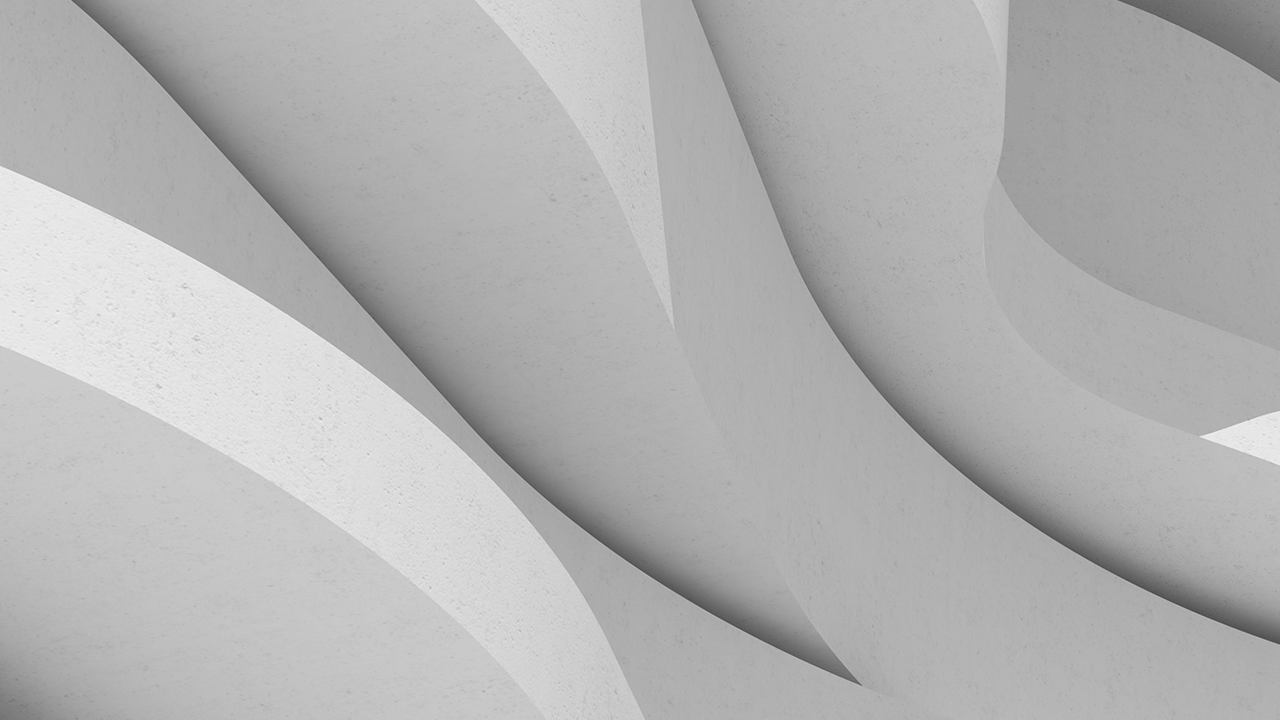설명
주요 학습
- Discover which account controls your company's Fusion 360 data
- Learn how to validate where all your company's Fusion 360 data currently resides
- Learn about where to manage employees’ access to your Fusion 360 software versus your Fusion 360 data
- Learn how to configure Fusion 360 Team to suit your company
SCOTT MOYSE: Hi, everyone. Thanks for coming today. I'll be talking about Fusion 360 data ownership and how to configure your Fusion 360 team site. So just to briefly talk about myself for a second so you know a bit about me. So I'm the Design and Manufacturing Technical Services Manager at CADPRO Systems in New Zealand. So we've been a platinum reseller for two years now and have been an Autodesk reseller for nearly 30 years.
So I've got an extensive background in data management, predominantly with Autodesk Vault Professional. I've done a bit with PLM 360, which is now Fusion 360 managed. And I've also, in recent years, done a good amount of user interface and user experience design for the licensing and IP protection platform that CADPRO's developed called Massive, which you can check out at massive.dev if you want. And so on an ongoing basis, I'm the product owner for that particular product.
So prior to CADPRO, I studied motorsport engineering in Wales University. I'm originally from Cornwall in the UK. And I moved to New Zealand in 2004 to work in the superyacht industry, designing luxury interiors. So I was involved in the design and manufacturing process for that, and then in the later stages with data management and process development. I've also been in Autodesk expertly since the beginning of the program.
And I'm very proud to continue to be a part of that. And seeing that program grow over many years now, it's been quite humbling to see quite how many people, knowledgeable people, contribute an awful lot of their own personal time to help others in our industry. So today, we-- you're going to learn about Fusion 360 data ownership. So who owns the data within your company, where it resides, to there's an audit validation process that we'll go through.
You'll discover or learn how to find out who-- which Autodesk account controls all of your Fusion 360 data, and how to manage access to your subscriptions that you own across your employee base, and the differences between that and controlling access to your data. And then lastly, I'll go through how to actually configure your team site to automate access to all of your data within your company.
So the Autodesk account, what's that all about? All Autodesk software users need to have one. The people who are using Autodesk software on a day-to-day basis, they-- those accounts need to be named, not generic. So don't call them card users. Give them their real names, so Mary Jones. And use named email addresses as well.
There's a lot of benefits for this, not only on the admin inside. You can clearly see who's who within your account. But also, as the data is being created by your employees and colleagues, it adds rich data to your files. So if you go and have a look at Fusion design, you can see who modified each version and when they did it. So you know who you're collaborating with when you're looking at your data in Fusion 360 or in the Fusion Team website.
But generic emails are useful for admin accounts. Because generally, there's multiple people who might be accessing those. And that's your constant over the years. And if you want to go on to sell your business, then those accounts will continue to have access and can continue to persist into the future.
So the fundamental principle to understand here is that the Autodesk ID belongs to the user. You can set a company policy for Autodesk accounts that mean that any of your employees, irrespective of whether they've got Autodesk accounts previously, have to use a new Autodesk account with their company email.
That's fine. You can do that if you want. But Autodesk accounts have a lot of-- or can have, for some users, a lot of information behind them as well. So-- because the Autodesk profile traverses across multiple Autodesk sites, so the forums, knowledge base articles, Autodesk University.
So in my case, in my previous job, my Autodesk-- I became an Autodesk expert elite in my previous job. And that was bound to my Autodesk account using my previous employer's email, scott.m@smigroup.pro.nz. But when I moved to CADPRO, I changed that email to scott.m@cadpro.co.nz.
But my ID stayed the same. And all of my-- all of the history with my Autodesk account came across. And it means a lot to me. And I'd like to carry on doing-- keeping that. So if my employer wanted me to use a new Autodesk, that would be fine. But I'd actually have two accounts to log in and out of the Autodesk websites with.
So every time I wanted to go and ask a question on the forum, I'd be logging back into my old Autodesk account, not my company account. So there's some aspects to think of there. But again, it just comes back to what you would like to do as a company, as a business owner, or a manager, a CAD manager managing all of your users across the business.
So it's really easy to get started with Fusion 360. You can just go to the website, download it, sign in, do a trial. At the end of the trial, you can subscribe via their e-store. And that's what a lot of Fusion 360 users do. And in doing so, they're not necessarily aware that each user within the business who does that ends up creating their own Fusion Team site, creating silos of data for each person.
Eventually, they figure out they need to invite one another into different projects, not necessarily team sites. And you end up with fragmented data all over the place and multiple places to administer access to your data. So you need to go through and audit your users.
I've seen examples where people think they've got it sorted, only to find out that there is actually three, four, 1/2 a dozen, or more team sites within their business. So gather a list at all of your employees at the company who are using Fusion 360. And either go around them one-by-one or give them a list of tasks to do to see if you can gather this information.
So launch Fusion 360. Click on the Data Panel button in the top left-hand corner, the cube or the square of squares. And the resulting Data panel, which opens up in the top left-hand corner of that, you'll see either an icon of three people or a single person, the same group-- the icons of-- is a single person, then that means they're currently using single-user storage. But the icon with three people indicates that they're using a team site.
So in my screenshot here, you can see that I'm a list-- I'm a member of a number of teams. And I've also got single-user storage down the bottom. If any of your users have single-user storage, it means that they've been a Fusion 360 user for quite some time. That was the original way for all tenants, that all of Fusion users data got synced to.
And then probably about four years ago now, Autodesk released Teams. It's got more features and certainly more controls for being able to manage access to your data. So for me here with my CADPRO systems team site, when I hover over it, I can see a gear icon and then a little hyperlink icon to the right of it.
So if you click on that gear icon, it will take you straight through to the admin side of the team site. And again, that icon will only exist there if you are an administrator for that team site. So that's the first clue that maybe that person created that team site. And then they link to-- the link icon to the right of that will take you to the front end of the team site in your browser.
Once you get there, make sure you take note of the team name and the URL that's in the browser bar, address bar. So by default, the subdomain of the team will be the domain of the email that was used to set it up. So if somebody signs up with a Gmail address, then they're going to get Gmail, and then a random number after it, .autodesk360.com all to this 360.com.
If they set up with your company email, say acme.org, then it will be acme.autodesk360.com. And then every new team site that gets created with that domain thereafter, there'll be a suffix on the end. So acme one, acme two, acme three, and so on. So you can have some indication of the number of team sites which may exist for your company.
And that doesn't take into consideration the fact that using CADPRO, as an example, we've got cadpro.co.nz. And then there's another company in the United States with cadpro.com now. They're both the same domain, but two separate companies. So that's where you'd end up who have the potential to have multiple team sites created with the same subdomain, hence the change in suffix on the end of that.
So as-- if somebody is an administrator of a team site here, then when you get through to the admin side, you'll also be able to see who all of the team members are, and/or whoever has access to your team site and what their roles are. So have a look for the team administrator. And there may be more than one. And capture their email as well as their-- the team name and the URL.
Now in the resources for this class, I've provided an Excel spreadsheet, which you can download and use this for auditing your team site. So add the Employee Name and their Autodesk Account Email, if they have single-user storage or not. And then if they've got projects in their single-user storage, which need to move across to the team site that you're going to be moving forwards with, then state that here.
The last column in this spreadsheet has got a bunch of-- has got the ability to add some comments. So then you'd just state which projects need to migrate, yeah, single-user of storage. And in fact, every Fusion user has the right, as part of their subscription, to create their own team site. And in those scenarios, it's a good place to store homers. So if somebody might be designing something for themselves, they can store that there rather than putting it into your company's team site.
Then for each tenant, proper Fusion Team tenant you find, you can document the URL. Again, specify any projects which need migrating to. This here at the top, just replace that with the name of the team site, as which can be different to the URL. So if the old URL for your team site was gml123, you could still name your team site acme, or goacmegroup, or what have you.
Then for each user for a specific team site, capture their role. And you can just pick from one of the ones that are available in this list here. And then they may be part of multiple team sites. So just keep filling that out. Copy these three columns. And add more if there's more than two team sites that a user has access to.
And then again, you've got the observations and comments area. Now this will just-- once you've got this filled out for all of your users in the company that you're using Fusion 360, you'll be able to put together a plan to decide how to aggregate and merge all of your data into a single team site moving forwards.
All right. So which account actually owns your data? Well from the-- you have to log into the same site with an admin account. And then click on your profile icon in the top right. And select Admin. And then go to Members and Roles. And scroll through that list. And eventually, you'll see an account with a green owner icon. The owner by default is also a team administrator. And take note of who that is.
Now that account is effectively a super admin. And if that's an employee, and they leave your company and change their email address to their next employer's email or a personal email, then they've effectively left your company and taking your data.
Now obviously, for the most part, that's not deliberate. But it's also possible that somebody could have ulterior motives and hijacked your data. So this is something you need to take seriously and get on top of for both deliberate and accidental misuse of that feature.
So how do you go about changing that if you do have an employee set with the owner? Well, at the moment, the only way you can do it is by creating a case of Autodesk. You can't change it in the user interface like you can with other roles. You can change a project contributor to a team member and vice versa or a team member to an admin.
But you can't change the-- who owns the team site yourself. Pay attention in here who the team administrators are as well. Because those admins can change anyone's role. They can make them-- make other-- can group people out. And they can make other team members team administrators.
So how do you change the owner? So first of all, you need to-- or at least, I suggest you create an Autodesk account with a generic email. So you may already have one. A lot of companies will use their IT, or admin, or sales@acme.org, or accounts.
And I suggest that this email is also the same one you use to manage your Autodesk software. If you've subscribed to any Autodesk product through a reseller, they have the ability to create a contract and align all of your subscription software onto a single contract. And then you can have a contract manager. And that can be this same email.
If you have subscribed through the Autodesk e-store, or you likely have multiple subscriptions and potentially have multiple primary administrators, but in that case, the primary administrator would be the account I would suggest being this generic email here.
Once you've created that Autodesk account, so you have to-- you can just go to manage.autodesk.com. And try and sign in with that email. And it'll tell you it doesn't exist. And then you can just follow the directions on the page to go through and create that account, verify it, and set your password.
And then once you've done that, whoever the team administrator is currently for your team site will then need to invite that Autodesk account. Again, you'll get another-- that Autodesk account email will receive an email inviting you to that team so that you must accept it. Once you've done that, the current team administrator or team owner can then make that account a team administrator.
Once you've done that, you should then have at least two team administrators, one of which will be the owner. You can then email Autodesk Support and ask them to change the owner of your team site. You need to provide them with your team site URL, who's-- what the email address is of the current owner, and what the email address is of-- for the owner-- for who you want the new owner to be. And they'll be able to change it for you.
It's worth noting here that an Autodesk account can only be the owner of a single team site at any one time. So there are some valid cases in larger companies where you may want to have multiple team sites. In that case, you'd need to create another generic email account and make that a separate owner of the other team site. You could then still have one administrator across them all. But just, the owner property can only be assigned to a single Autodesk account for what the-- per team site.
So what's the difference between managing access to your software versus your data? So there's two different websites for doing that for a start. So on the left, you've got your software access. You can go to manage.autodesk.com to access that. Once you get there, on the left-hand side, depending on your role within your Autodesk account, you will see a different amount of settings or pages to access on the left-hand side.
And then for managing your data access, you need to go to your Fusion Team admin settings. So again, you can access that through that gear icon in your Data panel within Fusion 360. Or you can just navigate to your team site, which will be whatever the subdomain is, the autodesk360.com. Click on your profile icon in the top right-hand corner. Go to Admin. And then you can go to Members and Roles.
So just a bit more detail about accessing your software. So once you get to manage.autodesk.com, you've got, oftentimes, the contract manager and the primary admin are the same person. But it's the primary admin role on-- within this website, which gives you access to be able to manage users and your subscriptions.
There can only be one primary admin for an Autodesk account. But you can-- as you invite other users, you can make as many of those users as you want secondary admins. And then the rest of the users are just normal users who exist in your Autodesk account, which you can then assign your subscriptions to.
So depending on your role, you will see different areas of this page become available. So all users get access to the green stuff at the top. So this is the best place to come to. If you need to do a clean uninstall, reinstall of Fusion 360, you'd run the Clean Uninstall tool, which you can just Google and download. And then you need to reinstall it.
And so a lot of Fusion users would tend to go back to how they installed it for the first time. They'll go through the trial process, and fill out the forms, and download it. But you don't need to. You can just go-- any user who's got access to Fusion 360 can go to manage.autodesk.com, click on All Products and Services, and then they'll see Fusion 360 in the list. They can click on the Download link. And away they go.
If you are the contract manager slash primary admin or a secondary admin, you'll see the User Management section as well. And so when you go to By User, you can invite or add individual users to your Autodesk account one-by-one. But you can also bulk import users.
And once you've got all of those users added to your Autodesk account, it's often easier to then go to By Product. And in the case of Fusion, you'd select Fusion. And you can then see which users have actually got access to that product. And you can remove an add to suit. Some users will still have classic user management showing up there for some of the older products. But that's more and more rare these days.
And then contract managers and primary admins get access to the Billing and Order section down the bottom. So they can access some reporting and get insights on software usage, higher credit usage. But they can also go and review a summary of all of their subscriptions and contracts they've got, and what their expiry dates are, and how many of each product they have the ability to assign to users.
Again, then going-- switching back to the data side of things, so how do you find the admin access? Or how do you access your team site admin settings? So you can either go via the web browser or from inside Fusion 360. And they-- you need to know what your subdomain is for your website. Once you find it, just add a bookmark or pin the tab in Chrome, or Edge, or what have you.
So domain.autodesk360.com. Click on-- sign in as an administrator. Click on your profile icon in the top right-hand corner. And you'll see the Admin link. Click on that. And you'll get into the back end admin settings. If you are a Fusion user and an admin, then you can do that from the Data panel, as I've mentioned a few times. Just click on that gear icon and it will take you straight there.
That's the full URL for accessing the Members and Roles section. But again, you can follow the user interface to do that. So if you invite users who have a Gmail, Hotmail, Outlook email, then the email to an-- the invite email can take a bit longer to appear. And sometimes, it can be 1/2 an hour to an hour.
So just try and be proactive about inviting new users if they-- wherever possible, especially if they have a public email address, which-- yeah, so then once they've accepted that invitation, you'll then see them appear in the People section of Members and Roles.
And at that point, you can modify their role to suit whatever. So most of the time, those people would be team members, especially if they're employees. So there are some licensing things to be aware of with Fusion Team. So if you have gone down the path of having the owner or the team administrator using a generic email, then they're unlikely to be a Fusion 360 user.
All of your team members within your team site are probably Fusion 360 users and will have subscriptions assigned to them. In that scenario, the team site will go Read Only. Because at least one administrator or the owner of the team site must have a valid subscription. It doesn't have to be for Fusion 360. It can just be Fusion Team. And Fusion Team's really cheap.
And yeah, so it's perfect for admins to allow them to administer their data and their users, or CAD managers, or stakeholders within your company that just want to be able to access and view data, review drawings or models, add comments, and just manage the data.
So a project manager might be receiving files for a machine shop to get machines. So they can then add all of that data to the team site and organize it in a logical way for programmers and machinists to then pick it up and do their job. So in that scenario, Fusion Teams are a perfect addition as a subscription.
So at this point, talking about projects is worthwhile. Because once you've got a user added to your team site, the next security barrier is the project. So you can control access to projects. But you can't control access to folders. As soon as somebody is in a project, they have access to all of the designs and all of the folders within that project.
There are multiple types of projects. So you can have open, closed, and secret. When you create a project through the Data panel in Fusion 360, you don't get the opportunity to choose to the project type. And the default project type it chooses, or it sets, or creates, rather, is the closed project type.
So what that means is that all of the team members within your team can see open and closed projects. But the difference between open and closed is, they have to request access to closed projects. Or the project admin can invite them. Again, if they are invited, they have to accept the email invitation to then get access to the project. Whereas, if you go to the team site in your browser and create a project, you can choose on project creation what project type is.
If you choose open, again, team members can see them all. But they can join them on the fly. They effectively get auto-approved access to the project. Now the secret project type will mean that team members can't see them unless they are a member of that project.
So they have to be invited by the project admin. So I encourage the use of folders within projects. And generally, I say, so based on the idea that you can only control access to your data through-- once they're in your team site through projects to create a project per client or per product line.
And then within that project, organize your data into folders based on job numbers or product variations. That way, if you invite a contractor, or a client, or a supplier into a project, they can only see the data within that project. But they do have the ability to see everything within all of the folders inside that project.
So this is the user interface you see when you create a project through your team site website. So you choose your project name. And then you can choose your project type. But you can also set a thumbnail. And so again, I encourage the creation and setting of these thumbnails, generally.
So if you were creating a project for a client, go to their website. Save a copy of their logo. And use editing, some photo editing software like Paint, or even just to crop and scale their logos so that it fits nicely inside a one-by-one square thumbnail.
And then upload that from this dialogue here. That just means when you're scrolling through a list of projects, the client's logo, or the product logo, or whatever, so it jumps out at you. It's a lot easier to see where-- see the project you're looking for and navigate to it.
You can access control to your projects from the Fusion Data panel. But I recommend you go and do it from the team site. So you just navigate to your project. Once you're in the project, you can click on Project Members at the top. And you'll see a list of the people who have access.
So in this screenshot here, you can see that the top two users are team members. There's no ability to tell really here whether or not they are team members or not. But you can see who the project mem-- project admins are and whether they're an editor or a viewer.
So when a team member is added to a project by default, they are an editor. And then for project contributors, you can make them viewers. Now the viewer role for a project means that they can't actually see the project inside Fusion 360. Because if they could, then they'd be able to edit. So it just blocks visibility of the project inside Fusion. And therefore, they can only see it if they go to your Fusion Team website.
So yeah, just to go over some of your options for managing projects. Once you're in the project, you can click on the Project Details tab on the right-hand side. And if you mouse over-- up towards the name, a pencil icon appears. You can click on that and then edit the name of your project.
The Manage Members button, that will take you to the tab that we saw in the previous slide. And if you click the gear icon, then you can edit the project type. So once that appears, you can choose between open, closed, and secret. So even if you've created a project inside Fusion 360 and the type, the default type, was closed, then you can come here, and edit it, and make it open.
So this is something to be aware of here, is that, again, if you exit-- if you invite somebody from outside your organization as a team member, rather than inviting them into a project for all of the projects in your team that are set to open, that external person will be able to go, and add themselves to any of those projects, and see all of the data. So you need to use the right type of invite for the person involved or the person in question.
So there are some settings which can help you manage all of this. You can config-- if you go to the team-- so again, within the Admin section of your team site, you can go to the Team Settings. And you can choose the name of your team site at the top.
So if you-- if your team site was created with an Autodesk account that used a Gmail address, then your domain would have been-- subdomain would have been gmail123. And your team name might not be appropriate. So here you can see I've changed that to CADPRO systems. My URL was cadpro12. So that was the 12th-- I was the 12th person to create a team website at CADPRO. So I can edit that team name to be more descriptive. And that's how it appears in your data panel within Fusion 360.
Now the Access section is important. I'd highly recommend enabling that. So menu-- for Admin Approval Required, but auto-approved and available to join for your domain, that means that any two-- any new Fusion 360 users who sign up for a trial within your company or get assigned a subscription, when they log in for the first time, they'll be presented with the team-- join team dialogue. And they'll see and have the ability to join your team site.
It doesn't stop them from being able to create their own one. So there is some education, or at least, communication required to your staff to instruct them on what to do. Now CADPRO has actually got two email domains. We've got cadprosystems.com.au for our Australian colleagues.
And I've since added that domain to our admin settings as well so that they can join our team site automatically. So there's a number of ways to end up creating your team. But the most common way will be when you fire up Fusion for the first time. And as soon as you do that, a user will be presented with this dialogue.
Now if they've signed in with their Autodesk account with, say, the acme.org domain, email domain, and the auto-approve, auto-- add settings haven't been enabled, even if a team site for that domain already exists, this highlighted area in the green box will be greyed out. And so they won't be able to join an existing team. The only way they'll be able to get going with Fusion is to create a team. So it's super important that you apply that setting.
And then equally, it's important to communicate to new users within your company that they need to select Join Existing Team. They can create another team themselves later on if they want for personal data. But again, it will be a little bit odd. Because the URL would be their work email, not the personal. So just something to bear in mind.
So just some final checks to reiterate what we've covered today. So the Autodesk account is all about the user. So if they leave your company, they are perfectly entitled to change the email address on that account and take the account with them. That means they stack-- that Autodesk account will still have access to everything.
So you do need to be conscious of that. And log into your manage.autodesk.com. Remove the user from your account. Log into your team site. And also remove them from your team site so they don't have access to your data either. Who owns your team site? Make sure you check that. Get it switched over to a generic email if-- that your company has always got access to, irrespective of which employees are there. And they do come and go.
Who are the admins? Make sure you keep track of that. You don't want to have too many. On the manage.autodesk.com side of things, you can have multiple secondary admins. And having more than one admin with the ability to manage users and manage access to data is helpful. But you don't want too many because it becomes a security risk.
I also check user roles. Make sure that anyone in this list who's not part of your company is a product contributor, not a team member. All right? So it's really important so that-- to make sure that people outside of your company don't have access to stuff that they shouldn't have access to.
Within this admin dialogue, you can also see the Projects tab there as well. So at any point as an admin, you can go and see all of the projects. You can see the secret ones even, even if you're not part of that project, and check who has access to all those projects, and manage access at this level.
It's super important that everyone understands all of this, at least somebody within your company or a couple of people within your company understands all this and keeps on top of it. Because it is your data. And at the end of the day, most people are honest. But it's easy to make mistakes. And you don't want to end up in a situation where your data is being shared outside of your company when you don't want it to be.
All right. So if you've got any questions, please feel free to email me at scott.m@cadpro.co.nz. I'm also on Twitter and Instagram. So Instagram is Moyse Scott. And Twitter is-- I think it's just Scott Moyse. But yeah, I'm also on LinkedIn as well. So there's plenty of places-- or even the Autodesk Forum. There's plenty of places where you can contact me.
Or leave a question on this class. I'd really appreciate it if you did add some comments there. And again, I'll be around here for the Q&A after this class. It depends on whether you're watching it live or recording after AU. So thank you for your time. I hope this was valuable for you and that you can, yeah, get control of your data. Thanks again. And have a good day.
Downloads
태그
제품 | |
산업 분야 | |
주제 |
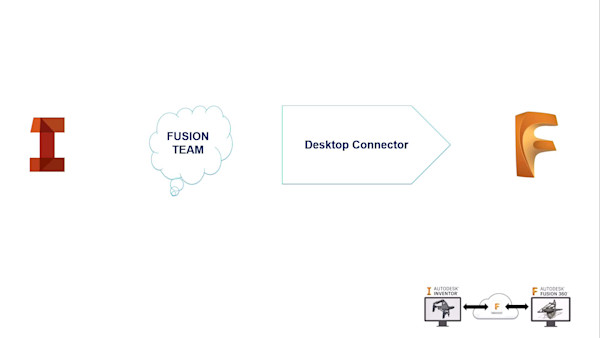
AnyCAD and the Exchangeability of Inventor