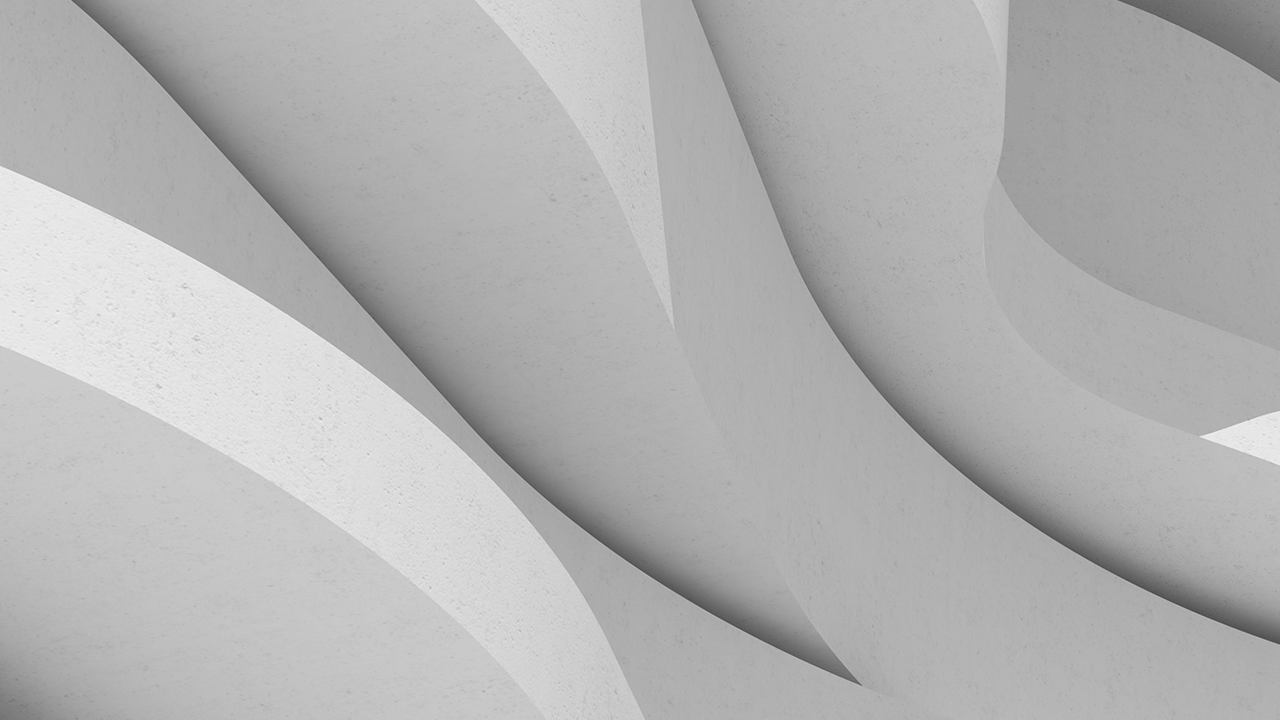説明
主な学習内容
- Learn how to use your Autodesk account to enable the web and mobile folders in AutoCAD
- Discover how to work with the AutoCAD web app and the AutoCAD mobile app
- Learn how you can mark up drawings in the AutoCAD web app and edit drawings on site with the AutoCAD mobile app
- Discover how to sync markups and edits back in the office with the AutoCAD desktop app
スピーカー
SHAUN BRYANT: Welcome to Autodesk University 2021, and I'd like to introduce my AU class to you this year. It's AS500057 AutoCAD, Take AutoCAD on the Road and Go Mobile. My name is Shaun "CADjedi" Bryant, and I'm the owner and lead consultant of CADFMconsultants in the UK.
I'm also the owner of the blog Not Just CAD and the LinkedIn newsletter of the same name. I'm also a writer for various CAD publications out there. I'm a content author for LinkedIn Learning, previously lynda.com. You may recognize my voice from the courses in the LinkedIn Learning library.
I'm also an Autodesk Expert Elite, Certified Instructor, and Certified Professional. I'm also a subject matter expert for various organizations out there, including Autodesk. I'm a veteran Autodesk University speaker. I've been speaking at AU since AU 2006. And I'm also an AU speaker mentor helping newbie AU speakers get their classes up to scratch for Autodesk University.
I've got 33 plus years of AutoCAD experience and 12 plus years of Revit experience. And for a little bit of therapy and sanity, I'm a singer and songwriter with music on iTunes and other outlets. My second album is under construction, and I have been known to sound like the Geico gecko. And I've often been mistaken for Rickie Gervais' stunt double.
A bit of background from the blog Not Just CAD, I often blog about all things CAD and sometimes other stuff. And back in March 2019, I wrote a series of blogs about the new release of the One AutoCAD subscription. And those blogs were all about the original concept of how the One AutoCAD was released by way of having AutoCAD plus other AutoCAD toolsets.
The blog talks about there being originally 10 elements of the One AutoCAD subscription, which does include the AutoCAD web and mobile apps that we're going to talk about today in this particular AU class. The One AutoCAD is now officially known as One AutoCAD with seven specialized toolsets. The web app and the mobile app are separate to those seven specialized toolsets. If you want to check out the blog and the blog posts about the One AutoCAD subscription, the link is there on the screen for you to use.
So once again, we're at a virtual Autodesk University, AU 2021. I'd love to be there in Vegas presenting live to you. I have got my Autodesk University speaker shirt on so I am there in spirit with you. But what we need to think about is why are you here. Why are you attending Autodesk University? And what do you hope to learn? Well, I'm hoping you want to learn about AutoCAD and how to go mobile with AutoCAD as well.
But there's other methods of learning out there, such as online learning. And this particular AU class is loosely based around my LinkedIn Learning course. You can use that link there to jump onto LinkedIn Learning, and if you search for AutoCAD web app on the LinkedIn Learning page, you'll find my LinkedIn Learning course about the AutoCAD web app, which is very, very similar to some of the things you'll learn in this particular AU class.
What you can see on screen at the moment is albeit slightly faded the login page for the AutoCAD web app. And you can see it sums up everything, "AutoCAD anywhere with quick, any time access to CAD drawings with the AutoCAD web app." What I'd like you to think about in this particular class is AutoCAD on a tablet, on a phone, in a web browser, in fact, AutoCAD absolutely anywhere. And the whole idea is the key words that I hope you take away are AutoCAD, mobility, and the apps to give you that mobility with your AutoCAD designs.
Let's jump straight into it. Let's get our AU class up and running. What we need to think about is how to use our Autodesk account to enable the web and mobile folders in AutoCAD. How do we do that? Well, we need to think about setting up your Autodesk account first if you don't actually have one. You need to have an Autodesk account and Autodesk ID to get access to the web and mobile folders in the AutoCAD desktop app.
So you can see there's a little screen grab there of the info bar in the AutoCAD desktop app. You can see the little head and shoulders icon there with CADFMconsult next to it. That's in AutoCAD in the desktop app, and I am signed in to my Autodesk account, which gives me access to those web and mobile folders from the Quick Access Toolbar in AutoCAD.
If you don't have an Autodesk account, you can click on Create Account in the little dialog box as shown bottom right there. It's a one-off process, and it gives you a Single Sign On, an SSO. And you create that Autodesk account, that Autodesk ID, to use with AutoCAD and other Autodesk provisions out there such as the forums and also the Autodesk knowledge base. But most importantly, it gives you access to the web and mobile folders on the Quick Access toolbar in your AutoCAD desktop app.
Let's jump into objective number two which leads on from obviously being logged in using your Autodesk account. We need to discover how to work with the AutoCAD web app and the AutoCAD mobile app. And once we've got that Autodesk account set up, we've got access to those web and mobile folders.
So if we're saving from the desktop to the web and mobile folders, we're going to use those two icons as shown highlighted in the red there on the Quick Access toolbar. In order to get access to those, you need to be signed into your Autodesk account. You need to be signed in. That's really important.
And then you've got the ability to use Open from Web Mobile and Save to Web Mobile. And when you utilize either of those icons, you'll get the dialog box as you can see in the slide. So you've got Open from AutoCAD Web or Mobile and Save to AutoCAD Web or Mobile. And they are cloud-based folders that are accessible once you've signed in to your Autodesk ID, your Autodesk account, through AutoCAD. That gives you cloud-based storage for your AutoCAD DWGs.
But also, it doesn't have to be the web and mobile folders with AutoCAD. You could potentially have another cloud provider that you use, such as Microsoft OneDrive or Dropbox or Box or Google Drive. All of these are supported by all of the AutoCAD apps, desktop, web, and mobile.
So a little takeaway tip just before we start moving into how we use the web app and the mobile app to go mobile with your AutoCAD designs, it's quite important that you work with the AutoCAD app that most suits your device. So typical examples might be if you've got a larger screen, something like an iPad Pro, you might want to use the AutoCAD web app as a browser works well with that size device. So you jump into your browser, you sign into the AutoCAD web app, and you work with your drawings there when you're mobile.
If you've got a smaller screen, such as an iPhone, and you're mobile with your phone, you might want to use the AutoCAD mobile app as it is designed for smaller devices. But either way, whether you're in the web app or the mobile app, you're utilizing drawings that have been saved to the cloud either in the web and mobile folders or perhaps in your cloud-based storage provision such as Dropbox or Microsoft OneDrive for example.
Let's move along now into objective three. We need to learn how we can mark up those drawings in the AutoCAD web app and perhaps edit drawings on site with the AutoCAD mobile app as well. The whole idea of this class is to explain to you how mobility can be set up quickly and easily to use those drawings when you're out and about and on the road. So let's move into objective three.
What we need to think about now is utilizing the AutoCAD mobile app. We're going to talk about that first. My tools of choice are an iPhone 12 Pro Max or an iPad Pro. So what I need to do is go to the appropriate app store and download that app to the appropriate device.
So you can see there on the left of the slide, the black background AutoCAD app is on the iPad. The white background AutoCAD app is on my iPhone. And you can see that I'm on the app store, and I've downloaded them, and you can see the little blue Open there. I can click on either of those and open the app on either device.
Once they're installed, I can log in to the AutoCAD app, the mobile app with my Autodesk account and locate the relevant folder. So if you look to the images to the right of the slide, highlighted in the red there on the left-hand image, you can see I'm going into the AU 2021-1031 Southeast Madison folder. And that's in my web and mobile folders you'll notice at the top of the screen in the screenshot there.
And then I'm locating the drawing once I'm in the folder, which is my A001 drawing again highlighted with the little red box there in the right-hand image on the right-hand edge of the slide. So I can go and locate my drawing using the mobile app. Don't forget, though, you can also use alternative cloud providers. It doesn't have to be the web and mobile folders. You can specify a different storage location if you wish.
Now, when you're utilizing the mobile app, you can see in the slide there I've got an image of the AutoCAD mobile app on my phone screen. I can zoom in using the relative gestures on my phone screen. Like you can with an iPad, an iPhone, and various other mobile devices, you use those finger gestures to zoom in and zoom out on an image, in this case, our AutoCAD DWG file.
So I've zoomed in on the text there that says Break Room. And as you can see, it's right there on the screen. Now, I can select the text by single tapping on it with my finger or perhaps a stylus or an Apple Pencil. And I can edit the text by double tapping on it. So if I double tap on the text, you can see there that the text behaves just like multi-line text.
You've got the grips there using the core AutoCAD technology that look just like the multi-line text grips in your AutoCAD desktop app. And then what I can do, once I've selected the text, I can double tap on it like I mentioned, and I can edit it. So I can edit the actual text itself, the words break room.
You'll notice there's a 150 there. I can change the text height. I can edit that if I wish. Once I've made the necessary changes to the text, I just use my finger to tap on that little blue box there where the tick is, and that text updates accordingly in the DWG file in the AutoCAD mobile app.
Now, OK, that's a really simple change to a drawing. But obviously, when you're using your mobile app, you need to be able to save those DWG changes that you've made when you're out and about and you're mobile on the road with AutoCAD. So it's a three-step process to come out of the mobile app. You tap on the X when you're in the drawing as you can see on the left of the slide. And you save the DWG file at the prompt.
But that's not the end of the signing out. It's really important that you follow the steps. So you go back to your folder where the drawing is by tapping on the back arrow, and then you tap on All Files, and that will take you to the front screen as you can see there in the right-hand side of the slide.
You tap on the hamburger icon, and you sign out of the mobile app. Really important that you do that because in essence, it's saving the drawing fully at that point. It's really important that you sign completely out of the app and out of the drawing, that way you know that those DWG changes have been saved.
Moving along now with the mobile app, I can go back to the office, and I'm signed into my Autodesk account now in my AutoCAD desktop app, my regular AutoCAD. You can see the screenshot there on the right-hand side of the slide. I'm in AutoCAD 2021. I should perhaps be in the latest version, AutoCAD 2022 some might say, but I'm in a desktop version of AutoCAD.
I've signed into my Autodesk account through AutoCAD, which means I've got access to the web and mobile folders or the cloud depending on what I'm using, and I can open the drawing that I revised in the mobile app. I can then check the changes. So you can see I'm in the DWG file. There's the File tab.
And I can then check the Break Room text where I made the changes in the drawing. So the benefit I've got there is I'm out on the road using my mobile app making the changes. When I get back to the office, I can check those synchronized changes in my AutoCAD desktop app.
Let's jump now into objective number four where we discover how to synchronize our markups and edits back in the office with the AutoCAD desktop app. This is the important bit. You're out and about with either the web app or the mobile app. And what you can do there is you can synchronize these markups back to the office to the desktop app using various bits of functionality in the AutoCAD web app and in the AutoCAD mobile app. So let's jump into objective number four.
The AutoCAD web app is a fantastic tool, and I often use the AutoCAD web app when I'm working in a browser. Now, the benefit you've got with the web app is it is quite literally AutoCAD in a browser, and it's browser based. The two best browsers to use are Microsoft Edge Chromium version, not the older version, and Google Chrome. They are the best two browsers to use for the AutoCAD web app.
And you just jump to that URL that you can see there in the right-hand part of the slide. You go to web.autocad.com. You sign in using your Autodesk ID, your Autodesk account. And there's quick access. There's no waiting. It literally takes seconds to get into the AutoCAD web app.
And the benefit you have there with some of the typical uses is that you might be hot desking or you might be in a client meeting and you just want to quickly get into a drawing. You don't want to have to wait for the AutoCAD desktop app to boot up, go through the splash screen, takes a bit longer.
But the benefit you've also got is you might not actually be in your office with a desktop PC. So you can utilize things like a larger format tablet, such as the iPad Pro, or if you're hot desking or in a client meeting with a client and you've got the client's desktop PC, just use that URL in their browser and log into the AutoCAD web app.
You can also just be sitting there in a meeting with a larger smartphone, log in as well, use the browser on your phone such as an iPhone 12 Pro Max, and show the client the drawings using a browser on your phone if you wish. But the AutoCAD web app is quite literally AutoCAD in a browser at web.autocad.com. And remember, if you've got an AutoCAD subscription, either One AutoCAD, full AutoCAD, or AutoCAD LT, you have got access to the AutoCAD web app.
Now I'd love to be in Vegas with you presenting a full AU class, but because of the pandemic and just to be safe, we're having another virtual Autodesk University. So what I've done for you as part of this virtual presentation is I've recorded a YouTube video for you as part of the presentation.
You'll find the link to it as you can see on the slide in the additional materials for this particular AU class. And it's all about the AutoCAD web app and the functionality of the web app and how you can markup in the AutoCAD web app and synchronize back to the AutoCAD desktop app. So use that YouTube link, and you'll also find the link in the additional materials for the AU class.
I thank you for your patience there. I've got my Autodesk University speaker shirt on so I'm there with you in spirit, but we have to obviously condense the time and keep these classes short and sweet for the virtual AU this year. Like I said, I'd love to be in Vegas presenting to you, but circumstances don't permit. Once you've watched the YouTube video, you'll be able to jump into the next slide in this presentation and literally follow along with the rest of the class.
So once you've revised the designs in the AutoCAD web app, you can open up your revised designs in the desktop app again by either going to the web and mobile folders or into another cloud provision, such as Microsoft OneDrive, Google Drive, et cetera. You've got the Save to Web Mobile and the Open from Web Mobile commands on the Quick Access toolbar, and you've got total mobility.
But the best bit is you've got seamless workflows. Your drawings can flow from one app to another app. So you can work in the desktop app, the web app, or the mobile app on the same drawing at any given time. It's all got core AutoCAD technology as well. So when you're working in the web app, you've got core AutoCAD technology. When you're working in the mobile app, you've got core AutoCAD technology there, too. So it's all quick and easy to use, and it's seamless. You can work in any app on any drawing.
The benefit you have in the web app is there's technology in the web app now for marking up drawings using the trace functionality. And you'll see that in the YouTube video. I take you through the trace functionality and how it works. And that technology is great because it allows you to mark up and synchronize the different revisions to your AutoCAD designs.
So when you're sharing and communicating your designs, you might be on site or mobile. My tool of choice there would be an iPad Pro, and I might use the AutoCAD mobile app or the AutoCAD web app to mark up my drawing, which means I can share and communicate that once I've saved it back up to the cloud and perhaps go into my Autodesk desktop app for AutoCAD.
Now, what you've got to think about here is that Autodesk have created all these different AutoCAD apps, and the whole idea is that I can open up the drawing there. You can see the File tab in the desktop app. And then I can be utilizing different apps to edit the drawing and edit the text in the drawing like I showed you in the YouTube video.
So I could be in the office, but I could be at a client meeting where I could potentially use the web app or the desktop app. It depends. One of the benefits is, though, with something like the web app is it's instantaneous access. So if I'm working with a client and I want to quickly show the edits to a drawing, I might not use the desktop app. I might use the web app. And again, if you go back to that YouTube video that I've attached to this particular AU class, you'll see how that technology works quickly and easily.
What I'd like to do now is just review our objectives and just go through each one and give you a quick update on each of the objectives and make sure that we've covered them in this particular AU class. So objective number one took us through how you utilize your Autodesk account.
That Autodesk account, your Autodesk ID, allows you to gain access to the web and mobile folders or any other cloud-based repositories that you might use. It also discusses a little bit about how cloud-based workflows actually work. But if you're using AutoCAD, you should already have a Autodesk ID because that's part of your Autodesk, your AutoCAD subscription.
Objective number two, we touched on working with the apps, the AutoCAD web app and the AutoCAD mobile app. I talked about how they work and how the cloud-based drawings can be stored quickly and easily in the AutoCAD web and mobile folders and other cloud-based folders, like I said, things like Microsoft OneDrive, Google Drive, et cetera.
In objective three, we went through how we marked up and edited drawings using the mobile app and the web app, and I talked about how that information is saved, and then you can synchronize it back obviously to your desktop app, your AutoCAD desktop app, when you're back in the office, which leads on to objective four where we talked about how those markups and edits can be synchronized to your DWG files.
We've got the associated YouTube video which takes you through how to utilize the trace functionality in both the web app and the mobile app. And you can then look at those traces in your desktop app when you're back in the office. We also talked about the AutoCAD web app, the AutoCAD desktop app, and how it all synchronizes together. The YouTube video associated with this particular AU class is a real benefit to you. It explains the workflow and the process on how that syncing your markups and edits to your DWG files actually works.
I've got a quick sort of comment here, a quick quote that you can use at any time. This is one of my quotes. And when we're using the mobile technology combined with the AutoCAD web app and the AutoCAD mobile app, you've got an incredible mobility utilizing all of the core AutoCAD technology that Autodesk provide. It's going to provide you with seamless workflows and processes when collaborating with not just your CAD team but with stakeholders and clients as well.
Think about that for a moment. You could potentially be on site somewhere with a drawing, and you can literally take a client through that drawing while you're on site. You don't have to invite them to the office and sit down around a desk. It can all be done while you're out on the road and mobile. In fact, all the AutoCAD apps give you as a designer an incredible amount of flexibility, and more importantly, the ability and mobility to quite literally make anything anywhere.
As you leave this particular AU class, I'd like you to think about three key words that you take away with you. The first key word is kind of obvious, AutoCAD, but I'd also like you to think about mobility and the apps that provide that mobility with AutoCAD as well. The AutoCAD web app and the AutoCAD mobile app are there with your subscription. You should be utilizing them. Go mobile with AutoCAD.
I'd like to thank you all, my virtual audience, this year unfortunately. You can add comments on my class page on the AU website. And I'd like you to maybe recommend the class there, too, and recommend it to others because all of these classes are available on the AU website at any time.
Do you want to see your work featured by Autodesk? I always put this slide into my Autodesk University presentations. You can share your AutoCAD story with Autodesk by using the link in the slide. And one of the best ways to tell the AutoCAD story is to tell the stories about the people who use AutoCAD.
That's you guys. That's you out there at AU using AutoCAD. So share a story with Autodesk, and you might get a chance to be featured in their upcoming marketing efforts. If you've got a project that you think is really cool and it uses AutoCAD, talk to the AutoCAD team at Autodesk. See whether they'll feature your work on the Autodesk website.
Last but not least, Autodesk University is a networking event. I love to stay in touch with people even after AU, and it's really important that you do that. The whole idea is that you're networking with people and talking to people, your peers who do similar things with, say, AutoCAD or the AutoCAD web app or the mobile app.
Here's all my contact details. You've got my email address, my Twitter, my LinkedIn. The website is there and the Instagram for Not Just CAD, too. And you can see the branding there as well. So if you see the Not Just CAD branding or the CADFMconsultants branding, you know that's me as well.
One last takeaway tip for you for AU 2021, share your LinkedIn QR codes to stay in touch. It's actually quicker than a business card, and I've been known to lose business cards after AU and not be able to get in touch with people. Your QR code, you simply hit the little button top right in your LinkedIn app on your phone.
And that QR code is generated, and you can literally scan it with a phone camera, and it will take you to my LinkedIn profile on your phone. You can try that now looking at the screen. Just literally point your phone camera at the QR code, and you can go and find me on LinkedIn. I'd like to stay in touch with you even after AU so if you want to stay in touch, maybe hook up with me on LinkedIn and send me a message there.
Downloads
タグ
製品 | |
業種 | |
トピック |

AutoCAD: Take Your AutoCAD on the Road with You and Go Mobile

Road Dogs: Mobile Apps for Design

Using Mobile Technology: Get AutoCAD on Your Phone and Tablet