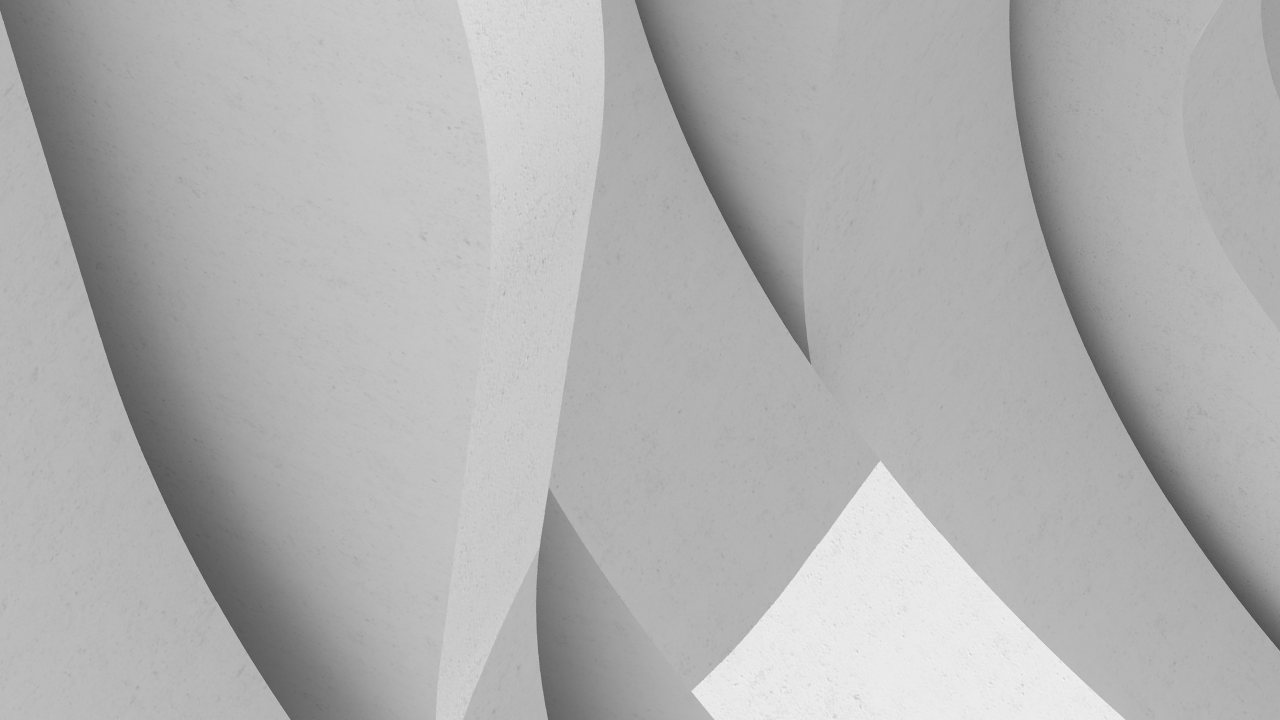Description
Sit down, buckle up, and keep your hands on your keyboard for the fourth installment of the top-rated on-demand class of Autodesk University 2020 by Autodesk Expert Elite member Donnie "The CAD Geek" Gladfelter. After a challenging year that disrupted many established workflows, the focus for this installment is dependability. Join Donnie as he shares the most dependable drafting techniques acquired from 15 years of blogging and 2 million-plus YouTube video views, and as the design technology manager for a civil engineering firm of 700-plus professionals. From simple to advanced, you’re sure to discover new ways to remove tedium and boost your ability to meet project deadlines. Hourly employees need not attend as this session will only include dependable techniques proven to improve productivity.
Principaux enseignements
- Learn how to implement dependable drafting techniques that improve productivity
- Learn how to maximize your use of AutoCAD by stretching the limits of common commands
- Discover how recently added features can supercharge your use of AutoCAD
- Learn how to impress your colleagues with secret tips that only AutoCAD veterans and gurus know
DONNIE GLADFELTER: Well, good morning, good afternoon, good evening, depending on what part of the world you are joining us from today. Welcome to AutoCAD Tips, Tricks, and the Most Dependable Drafting Techniques. My name is Donnie Gladfelter, and I am the founder of thecadgeek.com and also the design technology manager at Timmons Group, an ENR top 500 civil engineering, survey, and geospatial technology firm headquartered right where I'm joining you from today and my hometown of Richmond, Virginia, which is about two hours south of our nation's capital in Washington, DC.
Now, seeing that we only have about 30 minutes for today's presentation, I don't want to waste a great deal of time with the introductory bits. I want to jump into the tips as quickly as we can. But to that end, I do think it's worth kicking things off with a few ground rules to sort of ground today's presentation.
Now, as a user yourself, you know AutoCAD crosses practically every industry line you can think of. And because of that, this class draws a very diverse audience, from architects to civil engineers, surveyors, facility managers, and more. And so to that end, today I'm going to do my best to share tips in a way that you can apply really no matter what industry you happen to work in. But the inalienable truth here is that not every tip I share today will apply to you or the work that you do.
And in a similar way, this class typically draws AutoCAD users of all different skill levels and years of experience. And my assumption is that if you're joining this class, you're probably a pretty smart person. Why else would he be here? Right? So as such, there's a good chance that at least some of the tips I share today will overlap with your own AutoCAD knowledge. And my hope there is that I can maybe share a new perspective that will help you further refine your own approach or at least validate that approach.
And finally, what I find to be one of the most fascinating things about AutoCAD is the many ways that people like yourself use AutoCAD and put it to work for you. And while I've worked in the industry for more than 20 years now, I still find myself learning new things about this program every single day. And that's where I call on you to share those experiences with me.
In addition to the live Q&A that will follow this session, I invite you to comment on this course on the Autodesk University course page, and share your experiences, the ways you might apply some of the tips that we talk about today. And of course, you can stay in touch with me all year round. You can follow me on Twitter @thecadgeek. Or, of course, check out my blog where I post tips all year long on thecadgeek.com.
Speaking of my website, so that I can share as many tips as possible during our relatively short time together today, today's presentation will be a bit of a rapid-fire demonstration of AutoCAD tips and tricks. And as such, my guess is you'll probably have a hard time taking notes fast enough. And so recognizing that, I've prepared a detailed written handout for this session that you can download on the Autodesk University course page. But in addition to that, I've also prepared an interactive version of the handout as well on my website at thecadgeek.com. There you'll find, in addition to the in-depth discussion, things like videos and animations to support all of this.
All right, so enough with the introductory talk. Let's jump in to our first topic area. And I think part of what makes AutoCAD so popular is the endless ways that we have to customize it to our liking. So to get us started today, let's take a look at a few of the ways that we can have AutoCAD work for, not against, us.
So as a civil engineering professional, I constantly use the coordinates in my drawings. Unfortunately, that's no part-- no longer part of the default AutoCAD interface. But that's not a problem. We can add it back with just two clicks. If I just click on the Customize button in the status bar, I can choose Coordinates from that list. And just like that, I have my coordinate readout at the bottom of my screen. And as I move my cursor around, I get the query of those coordinates.
Now, continuing on, dynamic input, this is a tool that's grown on me over the years. And while helpful to use, the text is maybe larger or smaller than you would prefer. And that's not a problem because we can customize this text. We can increase or decrease it by setting the TOOLTIPSIZE system variable.
Now, if you prefer a little bit larger text, you can set things as high as a value of 6. And so if I do that and I hover back over this parking island to see those tips, you'll see that the text is of course significantly larger.
Now, if you'd like things a bit smaller, you have that eagle-eyed vision, well, we could do that too. Because the minimum value for TOOLTIPSIZE is negative 3. So if I set it to that and once again revisit that parking island, you'll see that our text is significantly smaller.
So continuing on here, by default, when we select objects inside of AutoCAD, well, those objects glow, and maybe you don't like that. Well, this is also something that we can easily control with the SELECTIONEFFECT system variable. If I set that to 0, and I go back and I select on an object, we get that classic AutoCAD dashed effect when we select on objects.
All right, so we are well under our way here. And we are going to jump into our second topic area, which I like to call "get a grip," maybe a slight nod to the Aerosmith album from years ago. But how can we better leverage grips inside of our drawings?
Now, one of the areas that I make extensive use of in the projects I work on is multifunction grips. And what I love about these is they allow me to access common Modify commands without ever leaving my design. So a few areas I use these quite a bit is with lines, dimensions, and multileaders. So let's have a look at this.
So first things first, what are multifunctional grips? And you can kind of think of these like power-ups for grips. And in order to access them, all I need to do is pick on an object. But instead of clicking on the grip, I'm just going to hover over it. And when I do, I'm going to see a menu like you see here. And in this case for the line, I can choose between Stretch or Lengthen.
So maybe I would like to extend this line at its current angle across my site here. And for that, I can go ahead and choose the Lengthen option. And just like that, we're basically able to drag things out and extend it to where I want, essentially accessing the Lengthen command without actually navigating the interface to find it. That's pretty awesome. Right?
But wait. There's, of course, more. So another area that I lean into multifunctional grips is with multileaders. So here is an example. I have a multileader. And if I hover over the base of that leader, we get the ability to add another leader inside of my drawing, something I typically have to go to the ribbon for.
But likewise, if I hover over the arrow itself, there are multifunctional grips there too. And I can do things like remove the leader. Again, things I would typically need to navigate to the Annotate tab in order to accomplish I'm able to accomplish without launching any extra commands.
And continuing on this theme of multifunctional grips, one of the last areas I wanted to take a look at are dimensions. So here in this example, I have a run of dimensions that's incomplete, and I'd like to finish that out. Well, if I just hover over that dimension, we get the option to continue it. And just like that, I can go ahead and pick on the other areas where I would like to place those dimensions, thereby finishing that run of dimensions.
But maybe I'd like to also include an overall dimension for this run. Well, I can go ahead and pick on one of the dimensions I just placed and this time choose Baseline dimension. And just like that, I can quickly and easily create an overall dimension for that span, thereby finishing my dimensioning for this part of my drawing.
So that is multifunctional grips. But what about the sort of conventional ways that we might use grips? Well, by default, when we grip edit objects inside of AutoCAD, we're running a version of this Stretch command. But did you know that's not the only command that we have access to? In fact, we can toggle between Stretch, Move, Rotate, Scale, and Mirror with nothing more than my spacebar.
So for example, if I start editing this parking island with grips, I start the process with the Stretch command. But pressing the spacebar, I now toggle into the Move command. Pressing the spacebar again puts me into the Rotate command. Pressing it yet again places me into the Scale command. And finally, pressing the spacebar one last time puts me into the Mirror command. Again, pretty common Modify tools that I'm able to access just by using the keyboard shortcut with my spacebar right there.
All right, so continuing this theme of grips, have you ever encountered something like this in your drawing? Someone probably got a little crazy with the grips. And while we could fix this by erasing, and offsetting, or reoffsetting things, this is an example where the lesser-used From object snap might prove useful.
But before jumping in, I do want to make sure that my Parallel object snap is running. And in addition to that, I also want to make sure that Object Snap Tracking is also turned on. And so with those things both set, I'm going to go ahead and select this bad parking line. And I'm going to pick up the grip at the end, standard grip bits here.
But what I'm going to do here is I'm going to press Shift and right-click to access my Osnap menu and choose the From option here. Now, the way this works is I'm going to pick the base of this particular line using my Endpoint object snap. And then I'm going to hover over one of the good parking lines that are parallel. I'm not going to click on it. I'm just going to hover over it. And it's going to acquire that parallel point. And now we can drag this line out, and it's perfectly parallel to the other parking stalls in this particular run.
Now, of course, after that tip, it's certainly easy to see how we can lose control in AutoCAD quite a bit. But there's also quite a number of ways that we can gain control inside of AutoCAD. In fact, I would argue that one of the most underutilized but also most powerful buttons on your keyboard inside of AutoCAD is none other than the Control key. There's a lot that we can do here. So let's dive in here.
Now, we often have some discretion about where we place things like text inside of our drawings. We don't need to worry about the super-precise tools that AutoCAD offers for those particular things. And in those situations, you might find it helpful to just nudge those items.
And to do that, I'm going to just select some of the items that I would like to move by nudging it, so this text. And with that selected, if I press the Control key and hold it, and then I press on one of the Arrow keys on my keyboard, I can nudge it around. So I can nudge it up. I can nudge it to the left. I can nudge it to the right, up, down, left, right. Whatever direction you want, we can nudge that text exactly where I would like it to be.
So continuing on here, kind of keeping control with our AutoCAD. Especially when we are setting up plan sheets for a project, it's super common to copy Layout tabs. And there's certainly several ways that we can accomplish this. But I think the easiest way is with the Control key.
In this case, all we have to do is pick one or more Layout tabs. By the way, you can press and hold the Control key to select multiple Layout tabs. But if I then press and hold the Control key while I left-click and drag into the-- in this case, to the right, you'll see a stack of papers there. And when I let go, it is going to copy those selected Layout tabs. And just like that, I have made a copy without navigating into various dialogs inside of AutoCAD.
But kind of continuing this theme with Layout tabs, did you know that you can cycle through the layouts in your drawing without ever touching your mouse one bit? All we have to do is press the Control key and either the Page Up or Page Down key on my keyboard. Page Down will cycle me to the right in my list of Layout tabs at the bottom of my screen, and Page Up will cycle me to the left. And just like that, I can navigate between the various Layout tabs that I've created inside of my drawing.
Now, continuing on here, let's get back to actually drafting here for a moment. By default, AutoCAD measures and draws angles in a counterclockwise direction. And while we can normally work around this, what if we absolutely needed to draw something like an arc in a counterclo-- or in a clockwise direction?
So in this example, I have a parking island. And I want to draw an arc from the left edge to the right edge using, let's say, the Start, Center, End Arc command. So if I launch that command, I'll go ahead and click on the left endpoint of my parking island. I'll bring up my Object Snap menu to get that mid between two points, object snap, so I can acquire the center point between the two end points here.
But now when I get to the right, the arc is upside down. That's because of the direction that we're drawing arcs in. But if I press and hold the Control key, it will reverse the direction, thereby letting me draw this in a clockwise manner and quickly and easily finishing the drafting of this particular island.
So that is not all. There's other ways that we can gain control of AutoCAD. So of course, no drawing is complete without text. But what do we do when that text is not the right case? As an example, here I have a person's name that appears in my drawing in title case. And what if I needed this to be uppercase instead?
Well, I'm going to go ahead and click into this text and of course find that it is single-line text. But we can still capitalize it. All I need to do is select the text. And if I press Control, Shift, and U all at the same time, so uppercase on my keyboard, it will toggle that from its current case to uppercase. So I could continue this to the other line of text here pressing Control, Shift, and U to capitalize all of that text. And just like that, I have fixed the case here.
Now, additionally, this trick also works for multiline text. So if I click into this other label I have, just like for single-line text, I'll select all of the text that I want to change the capitalization for. And I'll press Control-Shift-U on my keyboard. And of course, that is now capitalized.
Now, it's worth mentioning that we can also force text to be lowercase by pressing Control-Shift-L on my keyboard. And finally, above and beyond that, if what I'm working with is multiline text, it's worth mentioning that we also have these tools, the Uppercase and Lowercase tools, on the formatting panel of the text editor. Here we have Uppercase and Lowercase. So I could easily change that back to Uppercase.
All right, so you feel like you're in control yet? All right, so with that, now that we're in control, let's play the field a little bit. So fields are one of my favorite features inside of AutoCAD for the versatility that they introduce to my projects. And one of my favorite ways of using fields, or my go-to ways at least, is to use them to create plot stamps.
Now, oftentimes, I might want to create my plot stamp with DTEXT. But can we add fields to those? Well, absolutely, if you know the keyboard secret. So this one may have belonged in the past chapter as well. But if I press Control-F while modifying my single-line text, I can insert a field.
So in this case, I'm going to put a document property of when it was last saved into that piece of DTEXT. And every time now somebody saves this drawing, that field will update with whomever that person was. And I could certainly add additional fields, like the path, and when it was plotted, and any other bits of information that we would like to include there.
But continuing on, where I find fields really interesting is when we think outside the box a little bit and leverage them to calculate quantities. So again, working in civil, something I have done a lot of is counting parking spaces in a project. And in this example, I have 8 and 1/2-foot-wide stalls, and I would like to find the total count along this run of stalls.
So to get started, I'm going to double-click into my block. And for the value, I'm going to right-click and say Insert Field. And from the field dialog that opens up, for the category, I'm going to choose Objects. And for the name, I will choose Object. And with that, I will then select an object in my drawing. And in this case, I'm going to pick the line that represents that run of parking stalls.
And in this case, the parking number is going to be a function of the length. So I'm going to query that property of length. And right now, if I take a look at things, it tells me the length of my line is 222 and 1/2 feet, way more than the actual count and also not a whole number. So let's address the whole-number issue first.
I'm going to set my Format to Decimal and my Precision to 0. That will make sure that I have a whole number with whatever is reported here. And with that, I'm going to come into this Additional Format button that we have. And here we're able to specify a conversion factor. And in my case, I want this to be 1 is equal to 8 and 1/2 feet.
Now, here's a bonus tip. Did you know that we could enter expressions into text fields' dialog boxes? So knowing that, I'm going to enter equals 1 divided by 8.5 and press Alt-Enter to solve that expression. It calculates the exact conversion factor I need of 0.117 and change. And if I click OK to get out of that it, it now determines that I have 26 parking stalls along this run of my project. And I could repeat a similar process to count the others in my project.
But of course, here we are looking outside of the building. How might I apply this inside of the building? Well, one scenario I might leverage this for is to do something like calculate the maximum occupancy for a space. So in this drawing, I have a closed polyline that represents the floor area of my drawing. And I would like to find the maximum occupancy from that area.
So if I click here into the Maximum Occupancy text that I already have in my drawing, I'm going to go ahead and double-click into that. Now, up in the text editor, we have the option to insert a field. And we're going to do that. And just like before, I'm going to choose Objects and Object as the category and name and, once again, choose an object in my drawing. In this case, that object will be the polyline representing my floor area.
And likewise, what I want to query will be the area of my drawing. So go ahead and select that. And likewise, just like before, I want to make sure that what's returned is a whole number. So I'll verify that Decimal and Precision of 0 is set and then come back into this Additional Format.
Now, being an architectural drawing, it's reporting the area to me in square inches. So my drawing is nearly 3 million square inches. So recognizing this, I need to figure out how many inches are in a square foot. So I'll use that expression trick again, so do equals 12 times 12, Alt-Enter to evaluate the result of 144.
Now, let's assume that I have an occupancy rating of one person per 100 square feet. I'll just use that expression to begin to do equals 100 times 144 square inches, or 1 foot, to get a value of 14,400. And from here I can now equate or calculate the conversion factor, which is going to be 1 divided by that number, so, again, equals 1 divided by 14,400. Alt-Enter, it calculates that precise conversion factor. And I'm going to OK out. And just like that, AutoCAD calculates the maximum occupancy for this floor of my building at 203 people. Pretty awesome, right?
So with that, let's continue on and be a little bit more selective. So the way that we start pretty much anything we do inside of AutoCAD is by selecting objects. So what are some ways that we can maximize this a little bit? So one of my favorite things is being able to zoom into objects that we select.
So we typically think of the ViewCube as a tool to help me when drawing in 3D, and it's great for that. But it also has some great tricks for 2D drawings too. In fact, one of my favorite uses for the ViewCube is to zoom to selected objects.
So as an example, let's say I want to zoom into these offices. I'm just going to select them in the drawing. And then I'm going to come over to the ViewCube, and I'm just going to click on the top option right there. So make sure you get the center square where it says Top. And as soon as I click on that, it's going to zoom directly into whatever I selected.
Now, while this is helpful for zooming in, it can also be helpful to find the extent of a really large object in your drawing. In this case, maybe I will select that floor area polyline we were taking a look at. And once again, I can pick on this. And just like before, I'll click on that top square from the ViewCube. And now AutoCAD is going to zoom out to show me the extent of that object that I have selected. Pretty awesome, right?
So let's keep going here with some other tricks for selecting objects in my drawing. So even the most diligently maintained drawings often have some overlapping objects. And at some point, you're going to need to select those. But how?
So in this example, I have a desk whose edge overlaps with the cube wall that it's placed against. Now, right now if I were to try to select the cube wall, it would select the desk instead. So what I'm going to do is press Shift and Space while selecting. And this will allow me to toggle between the possible selections. So every time I left-click on my mouse, it will toggle between the available selections here, so the cube wall or the desk. And in this case, I can easily select that cube wall that I was aiming to select to begin with.
So continuing on, speaking of overlapping objects, as our drawings get more complex, so too does the process of selecting objects. Now, if the process of selecting objects feels like a game of selection roulette, you may want to check out selection cycling. Now, this is also another one of those super awesome tools that are not shown by default. But that's no big deal. We can fix that.
We'll just come down to the Customization button in the status bar. And from the list that appears, we're going to choose Selection Cycling. Now, when I click this, it is going to add a new icon to my status bar right here. And so I'm going to go ahead and click that to enable it. And once enabled, as I move my cursor around the drawing, when AutoCAD's confused about what it thinks I might want to select, it displays two overlapping boxes in the upper-right quadrant of my cursor. And if while those are displaying I click, it is going to open up a selection dialog.
Now, the very top option is going to be AutoCAD's best guess of what it thinks I wanted to select. But I can scroll through this list and hover over each of the options it thinks I may have wanted to select and find the precise one that I absolutely wanted to select, so maybe this hatch, in this case. I'll pick on that. And just like that, I was able to pick the hatch without hopping through a bunch of hoops.
All right, so let's kind of end things with a little bit of a party. In fact, we're going to go ahead and call this a block party. So blocks, of course, are an integral part of any AutoCAD drawing, and we use these for all different types of things.
So the first bit that I want to take a look at is the block's palette, which we find on the Palettes panel of the View tab in the ribbon. And this was first introduced back in AutoCAD 2020, but it's seen continuous improvements ever since. Now, among these improvements is the way I can use blocks between drawings.
So as an example, imagine I'm adding room numbers to my drawing. I can access my room number block from the current drawing right here, go ahead and click on that, and easily insert it into my drawing. Now, by itself, this is kind of handy, but certainly nothing special. I've inserted a block, nothing too crazy there.
But where the real power, I think, comes is let's say I needed to add room numbers to another drawing. So if I switch over to my cabin drawing and I look at the current Drawing tab, I don't have that room number block in this drawing. But if I go to the Recent tab, it keeps a dynamic tally of all the blocks I use. And I can just click it right there and insert it into my drawing. In fact, you can kind of think of this Recent tab kind of like a dynamically updating design center inside of AutoCAD.
Now, just like-- or just as the Recent tab is a super great tool, maybe this is a block that I expect to use a lot, and I want to be able to get back to it quickly and easily without cycling through a bunch of recent blocks. Well, in that case, if we right-click on the block in the Recent tab, I can say Copy to Favorites. And now if I go over to my Favorites tab, I will see all of the blocks that I've more or less bookmarked. And now again, regardless of the drawing I'm working on, I can access this block regardless if it's in the drawing or not, which is super handy and allows me to find the data I need to create my drawing super fast.
All right, continuing on, so in previous versions of this class I've presented over the years, I've demonstrated the BCOUNT command as an easy way to count blocks inside of a drawing. And while a super handy command, the new in AutoCAD 2022 COUNT command has quickly become my preferred way to count blocks.
Now, to access it, we're going to jump back over to the View tab. Under that Palettes panel, we're going to find that Count tool right there. And what's super awesome about this, as soon as I launch it, it counts every block in the drawing. So as blocks are added and removed, this panel is always up to date.
But what I think is also super handy about this is I can study how blocks are inserted. So if I pick on any one of these blocks, in addition to showing me the count, it will also highlight those in my drawing. So I can maybe study where different types of desks are inserted in my drawing here.
But what's more is I can also leverage this interface and get a table out of it. So maybe I wanted to see how many desks that I have, the different types. I can click on the Create a Table button right here. This will allow me to pick the block or blocks that I would like to put into a table. And just like that, I will go ahead and click Insert and go ahead and insert this as a table.
Now, with that, it puts a table in. And for the count, that is an AutoCAD field, which means as I add or remove DESK1s-- or sorry, DESK2s or DESK3s in this drawing, this count is going to automatically update for me as well-- super, super handy in that regard.
But taking an even closer look at this Count palette, you'll notice that some of my blocks have a warning shield next to them. What's up with that? Well, while we've had many ways to count blocks over the years, what I haven't had is a way to sort of check the accuracy of those counts.
So for example, did somebody place two blocks on top each other thus artificially inflating the overall count? Well, this is one of the scenarios the COUNT command is scanning my drawing for. So in this case, if I click on my DR-36 block here that has the shield next to it, it's going to show me all of the warnings associated with that block. And we can see here that it's telling me it thinks it's identified an overlapping object.
So if I click on that, it will zoom directly into that instance. And maybe I'll select on it to figure out if I do, in fact, have multiple blocks inserted on top of each other. And with a quick query of my Properties palette, I can see I have two block references that are exactly the same inserted on top of each other, artificially increasing my count.
But additionally, what if somebody explodes a block? That's going to have the inverse effect of artificially deflating my overall block count. But luckily, the COUNT command scans for that too.
So if we click down here on the RECTANG block that I have, I'll click on that shield. And just like before, it lists all of the warnings. In this case, it's warning me of a potentially exploded block. So if click on that, it's going to zoom directly into where it's identified that. And then once again, I can study and investigate this and figure out if it is indeed a problem inside of my drawing.
All right, so that technically brings us to the end of our tips. And with that, I thought we'd kind of end things with a little bit of lighthearted bits of some AutoCAD dad jokes. So anyone who's used AutoCAD for any time will certainly appreciate this one. What does CAD stand for? You might answer Computer Aided Drafting. But I would like to propose instead, given the number of times that AutoCAD might crash on you in a given day, it truly stands for Control Alt Delete.
Now, continuing the bad jokes here, I used to have a parrot, but Poly is gone. But that's OK. You didn't break my heart too much. In fact, I love AutoCAD so much that I had a total ellipse of the heart. OK, pretty bad, but I should probably quit. But that does bring to mind, why did the AutoCAD user quit their job? It's because they didn't get arrays.
OK, so enough with the bad jokes. If you do want some legitimately good tips well beyond today's session, I'd invite you to do one last thing. If you have AutoCAD 2022 0.1 or better installed, over on the Start tab, you can click on My Insights. And based on the way you use AutoCAD, AutoCAD will recommend new tips and tricks for you again based on the way that you leverage it. So this is an outstanding way to discover new tips throughout the year.
But speaking of discovering new tips throughout the year, I do invite you to stay in touch. You can follow my blog at thecadgeek.com to see the various tips and tricks that I publish throughout the year, and likewise connect and follow with me on Twitter @thecadgeek or on LinkedIn at linkedin.com/in/dgladfelter. But with that, I thank you so much for joining me today, and I hope the rest of your Autodesk University is absolutely outstanding. Take care.
Downloads
Étiquettes
Produit | |
Secteurs d'activité | |
Thèmes |

From 2D AutoCAD to 3D Inventor

A Practical Guide to GIS in AutoCAD Civil 3D