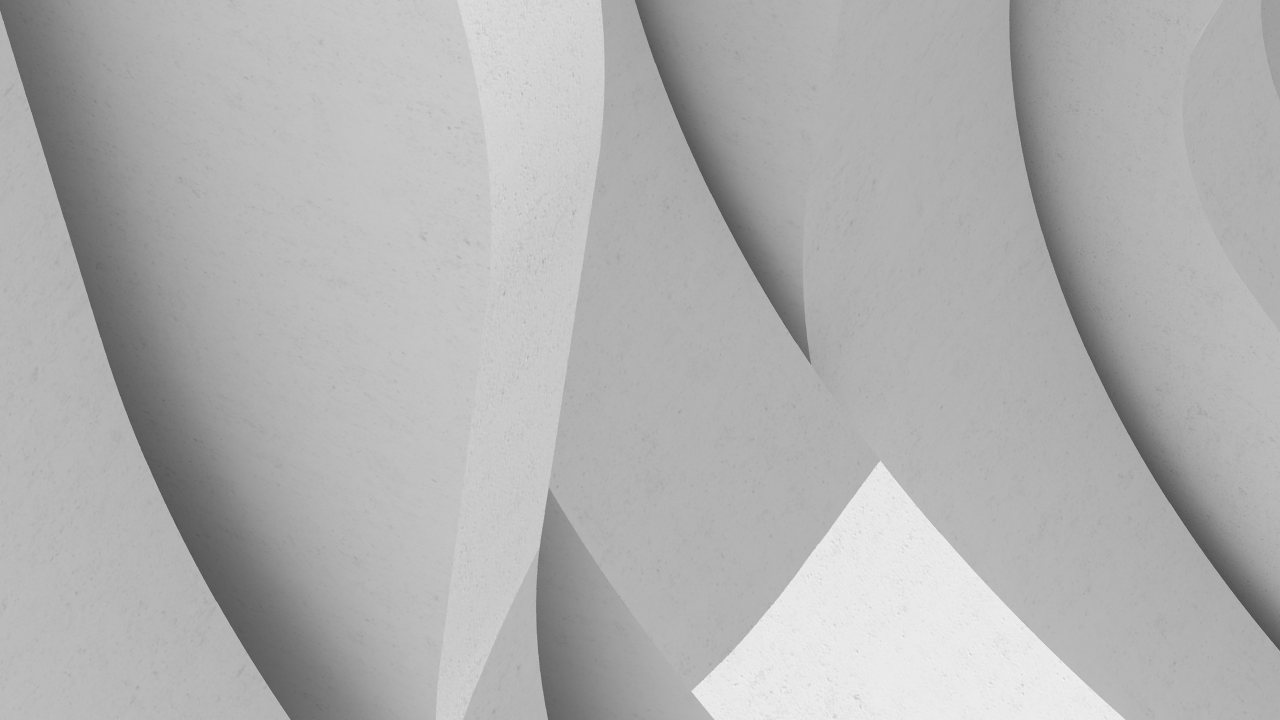Descripción
Nick Turner introduces attendees to Visual Scripting with Dynamo and guides them in forming a new mindset around making their current workflows efficient. With tight labor markets and growing client demands, efficiency in civil engineering workflows is no longer a luxury but a requirement. Firms must produce more work with the employees they have while preserving their quality of life. Efficient workflows make this possible, and Dynamo is a key tool to harnessing their power. Join us as we take the mystery out of Dynamo while exploring its possibilities. After the session, attendees will be able to use their knowledge and new mindset to tackle their organization's bottlenecks.
Aprendizajes clave
- Form a mindset and thinking around how to make their current workflows efficient.
- Introduced to Visual Scripting with Dynamo.
- Take the mystery out of Dynamo while exploring its possibilities.
- Take their knowledge and new mindset and tackle some bottlenecks at their organization.
Orador
NICK TURNER: Thank you so much, everybody, for joining us here for this presentation. So it's going to be about bringing Civil Dynamo Down to Earth. Kind of discovering how any of our Civil firms, whether we're small, medium, large, how we can discover some of these next level efficiencies within Civil 3D.
So Dynamo, it's not really a tool to do cool things, it's really just a piece of the pie, a really important tool to bring efficiency into our Civil 3D workflows. That's our whole goal here is to bring efficiency to our workflows and make our teams produce more work with less hours.
In the Civil industry I'm sure as all of us are seeing, resources are limited and we really need to just be increasing our efficiency continuously to keep up in this market. My name's Nick Turner, and I guess when I boil down what I do, really what I do is make Civil AEC, some construction firms as well, ultra efficient by just two things, refining their workflows with the latest technology and centralizing the sources of truth.
The first one, if your crew is out there with hammers and there's nail guns, we need to get them onto the nail guns, right? We need to stop that bleeding inefficiency and refine those workflows with the latest technology that's available, that's mainstream, and then we need to centralize the source of truth. When one thing's updated somewhere it needs to filter through the entire project, through the entire disciplines. We need to have that dynamically linked everywhere we can.
All right, so the reason we need to do this is because efficiency is just absolutely critical in engineering in 2021. Often engineers can't really charge a premium for their name as much as architects maybe can. People just expect it to work, to be good, underground, and we're putting our stamp on it. So we need to do that. And secondly, employees, as you guys know, are very difficult to find right now.
So we can't just throw more manpower at our projects, and every firm will soon need to produce more with the same staff while preserving their staff's quality of life. So we all, back five years ago, maybe 10%, 15% of our customers and clients were really doing innovative stuff, really making their workflows real efficient. And now I can see in the next couple of years, 85% of our clients will need to be just at that level just to do the work with the resources that they have.
So these more efficient workflows is going to be the solution to this problem. And the other solution that I think this solves is really stress in engineering. Working these projects through, making sure that they're accurate, it's a lot of stress. And when we have these efficient workflows, when we have this centralized source of truth, all of a sudden your mind has less worry because there's less things you're having to take care of and make sure are done right, and more things that are built into the process.
So let's dip our toes a little into Dynamo here. So really this presentation, the goal is just to inspire you to implement some simple efficiency initiatives, like Dynamo, into your organization. And what Dynamo really is, it's kind of writing these programs visually, so the beauty of it is you're able to dream big like you're a computer programmer, but you don't have to be one.
So you can be someone who's just really into it and is willing to put in that hours to get over the learning curve, and you can start doing some really amazing stuff with your design software. So we have these pre-written nodes for many Civil objects, make it easy to use.
I drop in a node that says maybe current document. I'll drop in a node that says get the pipe networks. I'll drop in a node that says get the pipes. I'll drop in a node that says get my pipe inverts. I can pull all those pipe inverts and then maybe I run it back the other way, say update online pipe inverts. So we can do any type like that on any Civil object. Really if we can dream it, we can do it in Dynamo.
So the agenda here is going to be just a quick intro that we've been in here. Some fundamentals for Civil 3D. Some processes we can run in Civil 3D. Some Civil 3D solutions. And then what we're going to talk about are some extended resources, where you can go to get some steps on your way, get some momentum to getting this stuff going.
So here's a little intro. So as we said, it's just a visual programming language. It's based on this Python language, which is just kind of like C+, you've probably heard of. But it's a widespread one and fairly simple to do. So you often find when people-- You get these groups or these people really into Dynamo, oftentimes they'll start to hit some ceilings and start to bring in a little Python. And once again, they don't have to be a programmer even to kind of dabble into that.
But it fits in right now. Revit, FormIt, Civil 3D. If you have Civil 3D 2020 and beyond it's just included in the ribbon under the Manage tab. And really what it is, I think, is a community. The community is really strong online for people sharing scripts, what they're doing, troubleshooting with each other.
The main place for us Civil folks is going to be Dynamo BIM Civil Forum. Just kind of Google that, Dynamo BIM Civil Forum. That's easier to give you four words to Google there rather than some kind of WWW. So look into that, and I can say, just a positive community. Really, really good stuff there.
So what can Dynamo do? So it can assist in many things. It can do things like export and import Civil 3D data from and to Excel. So I'm working on one right now this morning where the script's going to grab a pipe network in the drawing, export all the properties of the pipes to one sheet in the spreadsheet, export all the structure properties to another sheet in the spreadsheet. Then I can go in and manipulate any of those properties in that Excel spreadsheet.
Things like slope, things like start and end invert, things like the diameter, the part, whatever. We can change many of those properties. Re-import that Excel sheet, and what's it going to do? Import, update our entire pipe network just like that, right? It can take a long time to do those type of things, we can do it pretty fast that way.
So it can facilitate design documentation, a complex geometries, automate mundane tasks, turn a 60-minute task into a 60-second task. What's that? You're calling bluff on that. So maybe we have six or eight, 10 polylines in a drawing and I want to take all those lines, turn them into alignments, create profile views for them, and drop that ground profile on.
It can take quite a bit of time to go through that wizard every time in Civil 3D, whereas we can do that with a click of the button in Dynamo. And additionally, we can set all those styles, so the beauty of Dynamo is it's really integrated in Civil 3D. So it's just a drop down and we're picking the styles for those alignments and profile views and ground profile and all those type of things.
So really we can create everything, modify everything, calculate everything, but you are limited. You are definitely limited by your own vision, so if you can't see it, you can't do it. But if you can see this, you can see a route, you can do it with Dynamo.
So real quick intro here, we'll look at it more when we get into some scripts. But we have basically nodes and wires. So the nodes over here on the right, we're going to look at this node that basically is a little piece of code in there. So this is basically a little Python code, and you can write your own little nodes. And then we just connect stuff.
We're going to connect pipe network to structures to invert, so the things flow the same way. This example up here we have points, so we have an xyz flowing to a point by coordinate flowing to another thing, and we'll talk about that more. So let's jump into the very first one. I like to start with this one. It's not glamorous, not exciting, but I think it gives us a real good idea how to just get started here, and we're just going to look at drawing a quick circle here in Dynamo.
All right, so let's go ahead and look at how we can do the smallest little dip here into Dynamo. First of all, come into that manage tab in our Civil 3D here. And we'll come across to the right here we have Dynamo, Dynamo players. So we're going to go ahead and get Dynamo open here, then we're just going to go ahead and create a new drawing, a new Dynamo, here. Script is the technical term. And this one, we're just going to draw a circle.
So it'll be the first one we do that's not Civil-specific, the only one that we do, but let's look here, what we need to do when we are doing anything Civil-Specific. This Packages tab here is critical. So we need to go search for a package, and what you're going to need here is called the Civil 3D toolkit. So it's published by Gentleman Pablo at Autodesk, and it's the best one here for getting all of these nodes that have these things like pipe networks, things like corridors, things like alignments, profiles.
All these Civil 3D object nodes are available in the Civil 3D toolkit. So when I look, maybe I search for Civil 3D. There can be a lot of packages. On the architectural side, they have dozens and dozens of great ones. On the Civil side, we're a little more limited. So if you see some, a good way to tell is kind of by the thumbs up here on the right.
So some of them are high, some low. You can see a Civil 3D toolkit, 154. So that's clearly the one we want to get. Some of these other ones are good, too, though. Maybe if there's some specific ones that you need, Civil connection, 34, this is one that connects to Revit to Civil 3D. So some good ones there. And you definitely need to download the Civil 3D toolkit, though.
All right, so let's jump into this non-Civil one. So we're drawing a circle, right? So I'll just come here and search circle on the left. And I see here I have one ByCenterPointRadius, that's pretty good for me. CenterPointRadius. So what am I going to need? I'm going to need that center point, so why don't I type in point here. And now I have this one here.
You can see I have a point by coordinates and by Cartesian. And when I highlight this or when I just roll over it, you can see we get this little window here that tells us about it. So this is one where, if I'm going to use a northern and easting and have it on my certain coordinate system, I want to pick this type of one.
So this one is just going to be a kind of a random point. So we'll just click point by coordinates. And you can see it actually kind of drew a circle there. It doesn't know where to put it, but it kind of put it at the origin here. That's because we have this set to automatic.
So in general, we're going to want to set this to run, because as you're just changing nodes you don't want this always updating and running, and when you get more complicated ones. So let's go ahead and turn that to manual. You're mostly going to want that.
All right, so let's go ahead and start. So this point, will go right into center point, and then we need to tell it this xyz. So what I can do is just type in number. We have things like a number that you type in. We would also have things like a number slider. So maybe we'll do it with the type in type for xyz, and we'll do our number slider for our radius.
So we can come on down here and our x1 here, what's that really going to be? So we can name this and make it an input, so when we go to that other button, that Dynamo player that was next to Dynamo in the Manage ribbon, then what we can do is have the user input this stuff. So what I'm going to do is double click on this and type in this to x.
I'm going to call this Easting. We're going to act like it's kind of a Civil thing here. The other thing I want to do is right click on this and say is input, that's what allows it to be done in the Dynamo player. So I'll click on this one, I suppose that's Northing. Accept, and we will go ahead and right click that also. And is input, that's the key. And this last one here, that's going to be our elevation.
We'll accept that. Also going to go ahead and give it that is input. And then we just simply left click on the left node and connect to the right. Click on the left, connect to the right. Click on the left, connect to the right. And then we can go ahead and do that with the radius. And so if we did want to kind of change some of these in here, why don't we go ahead and do the same for this guy?
Make it radius, and is input. But we can first try to change it around here, maybe look at what it'll do. I'm just trying to change these a little bit. I just changed kind of those, keep an eye on our circle there at the bottom there. And now that circle center point is going to change, the radius is going to change.
So we have that showing here, but we haven't yet put that into our drawing. So we need to put a couple little nodes here to put it in our drawing. That's really what's important, right? So here will sometimes show a representation of what's happening, but the drawing is where it's really happening.
So let's go ahead and type in this command document. So Document is often where we're going to go, and this one, Current Document, that's what we want to get in here. Because that's going to say whatever Civil 3D document is open that you launched Dynamo from, it's actually important, you can't just keep Dynamo open and open another Civil 3D drawing or you're going to lose the connection.
So you need to be in that drawing, launch Dynamo, and this little node here, Current Documents, going to get you in there. The other one we need is this guy here, Model Space. So we drop that in because we don't just want the document, we want to actually put it into Model Space.
All right. So now we need one to kind of connect these two. We could go ahead and draw our line on these document ones. And that one is going to be called Object, I'll just start typing it. dot ByGeometry.
So this just says the drawn object by its geometry. So we'll go ahead and do that. The circle is the geometry. Once we throw this block to here, that's going to give it, right, to tell it to do it in Model Space. And what other thing we need to do is tell it to layer. And so for that, we do what's called a string. And all a string means is that it's text.
So we can drop in a string, and we can go ahead and put it on whatever layer we want. Maybe we'll put it on zero layer for now, and connect that. And we could go ahead and make this guy layer, and make it, this guy, is input. That's the key.
So there we go. I think we've got something that's going to draw a circle. Let's run it and see what it does in CAD here, maybe we can shrink it down and get some live action. I don't know, let's see. Run it. I think we're going to need to come here and go a little shrink.
What you can do is shrink your Dynamo. Come into your CAD, zoom extents on that guy, and we've got our circle. We ran at that one time before. So we've got our circle here, and you say, well, big deal, drawing a circle.
But if you think about it, in our inputs here, if I come back to our Dynamo script, maybe it's not a circle. Maybe I want to drop in a traffic light block. At this point and maybe it's not at a point maybe it's at a certain spacing all along an alignment, a road alignment, offset the same just how I want it, rotate it how I want it, I can drop that block all along, right?
Maybe it's a solar farm one we're working on right now. I can get a block of that solar panel mount with the panel and drop that on a certain grid of this 10,000 acres is this one, and lay it out just like that. Massive time savings.
So let's take a quick peek at how this Dynamo Player can also work. So Dynamo Player is located right there by the Dynamo. Open that up, and here we can set the directory of where it's looking for these scripts, and here's the one we just created, Circle Dynamo.
So the magic here, we could just hit this run. But the magic here is this little guy. If we hover over it, it says Edit Inputs. If I click on it, I have my inputs, I have my Easting, my Radius, my Elevation, my Northing. So as we kind of change these things, anything we want, we could be copy pasting actual Northings, Eastings, if we had that type of thing. Radius, we could slim it down.
We could change the layer to something like C building site. And then we go around it again, and we can see our object has moved. So there's Dynamo Player, and you can really get into a lot of it here. So in those examples I was bringing up of maybe the alignment dropping in those light posts along the alignment.
That can be something where we choose the alignment here to drop it in, and then we choose the interval between light posts and then we run the script. So this is really where we can disperse these programs to the people in the company. So the advice I often give to organizations is go ahead and deputize a key group that's really into this type of stuff, that really is pushing the innovation boundaries, and let them kind of run wild with Dynamo.
When they find these good ones, these ones you can disperse to the whole team, then we can push it out to the team through this Dynamo Player and then have that type of interface. And then these guys, once they develop these things, we push them out on Player, we start to get ones that even rise above that, that are something that we want to even go into the C type of programming and get that right into our interface.
Because Dynamo Player is quite handy, but it's also when you're in that Dynamo environment, it's changing, it's morphing, it's an environment for innovation. And so it can be beneficial to take another step sometimes and lock these in other ways. So the simplest is through Dynamo Player to disperse that, but also keep in mind that you may want to someday put it into some C programming of ones that are real rock star programs that help you out.
All right, we'll jump back over to the PowerPoint here, talk a little bit more about Dynamo before we jump back into it. So one thing here is kind of graph management. As you see, all these nodes, all these wires, they get messy, especially when I do it when I'm just kind of coming up with ideas. But you want to group them, manage them, keep them where they make sense, so just use that grouping.
A little bit more here. So we have that search bar that we looked at before, and we can look at the nodes. So we've kind of covered that as well as this automatic versus manual down here. So we're going to drag those wires, so you saw me dragging those wires. We can also-- To delete, what we actually do is click over where it lands and drag it off and that'll delete it.
Let's go ahead and just jump into another one here. So here we will look at swapping multiple parts and structures at once in a pipe network. So we can change the style or anything of the pipes in a pipe network. We can update it to concrete pipe, whatever we want, PVC. Same thing on the structures.
We can update, swap out and eccentric 48 inch four concentric 36 inch, and anything we want to do there. So let's jump on in. Back in Dynamo here, we can see is a pretty simple script here, and this is to swap out the structures and pipes.
And now we actually have this tool in our Pro Civil tools that we have available, but wanted to see if we could just do it in Dynamo real quick and kind of combine the two pipes and structures at once. And jumped in, and this was really only about 15 minutes and I'm definitely not elite level Dynamo like some people out there.
So really, once you get into this and start exploring we can create a lot of this stuff. So let's look at this script. So we have that document, current one, which we found over here when we just search document. Now out of that document I'm getting two things. First one here is the pipe networks.
So we can see in this one when it runs, it'll show down here, which pipe network it got. It got that one called Storm. The other thing it's grabbing out of here is the pipe network parts list. So if I expand this, I have a storm sewer, sanitary sewer, and some standard one.
So there are things that are familiar to seeing out of Civil 3D. So now I take each of those-- And let's look at where we find those. So pipe networks. I did the searching by typing and we found those earlier, but we can also come find them in some of these directories.
So when we look at maybe at the AutoCAD one it's got what you would expect from your AutoCAD ones. We have our Model Space stuff and Current Document, those are the two we use a lot like there. You can be grabbing layers by name, those kind of things. We also have different AutoCAD type of objects. Things like lines, polylines, those.
We're more concerned with Civil 3D, so this is the first just tiny bit of Civil 3D here, that comes stock, so this would be alignments. We can go find alignments, query the alignment length, those type of things. And we have those for all these, so there's a few surfaces, some options. But it's pretty limited there.
Where we really get our Civil 3D commands is down here at the bottom. When you load that package I talked about earlier, you get these add-ons. And there's this one called Autodesk. That's the Civil 3D toolkit. And that's one when we come in, maybe pipe networks, right? And I can come here, the lightning bolt is meaning I'm going to do an action, get all the pipe networks out.
So that's where I found that one. So we can come to a place like that and find that, or we have pipe network part list. Maybe that's right here. Pipe Network Parts list, that's where I found that one. So we can come to these directories, or I could just come up here and be kind of searching. Pipe networks, I'm starting to get these also, right? So a couple of ways to find those.
All right, so what we're doing once we have that, we separated them, the actual pipe network in the drawing and then my parts list down here. So then we're going to get the pipes and structures from there, so if I look at this, now my list is going to contain my pipes in one list and my structures in this bottom list. And with my part families it's going to be all those part families, so we first have my pipe part families and then my part structure families, all these ones where we're used to seeing here, concentric, rectangular.
And there's different ways to grab what you want out of that list. So what I'm sort of doing here is grabbing from the pipe family, you can see, let's lock this in. I'm telling it this little code. 2, 0. It's just A parentheses 2, parentheses 0, semicolon.
What that tells it to do is go to 2 here and 0 right there and use concrete pipe. So if we wanted PVC pipe, I could change it to 1 and 0. And so this is just kind of the simplest way to grab things out of a list like this.
So a lot in Dynamo, right? We're going to get these lists and we do all kinds of stuff with this lists and grab these type of things, all kinds of ways we can filter. I could grab all the pipes and structures and filter layer and just get the ones I want by layer. So we can filter these lists all kinds of ways, and a lot of the trickiness in Dynamo actually comes from working with these lists and flattening them and transposing them and getting them just how they're read correctly.
So keep that in mind when you get these lists, and also that you can expand that down there in Look. So the other part I'm grabbing here-- So I'm getting the pipe, we just changed it to PVC. Come down here for structures, it looks like I'm at 0, 13, and that's going to put me at an eccentric cylinder.
Why don't we go ahead and change it to 11 concentric cylinder? Make it look a little different. All right. So we've just chosen which ones to apply from that list. So now we filter it through here, and it's found that those parts filtered through here, and now we're going to set this pipe size. Set that structure size based on that, and then we're going to look at it.
So all right, let's go ahead and run this guy. Maybe we can get live structure switch out visuals, I don't know. We can always go ahead and run this guy. Close out our message and voila, we saw that was S before now it's a D. We could come change that again real quick to make sure you didn't miss it. What was it before, a 13?
Change that to 13, run it, that was our message, and now these structures have changed. So really quick, the other way I could go in this particular one was grabbing all the pipes and structures, but I could put in different things to only grab certain ones I wanted to change. We can even put it in a select object, where I click the Select, I go into Civil 3D, click on the ones I want, come back in here and run this command.
So once we get a base, that's part of the beauty of this Dynamo, is once we get a base, then we can really build on these scripts and do much more. So I'm at this particular spot with this one, I might want to take it more places as well. So one thing I'll show real quick in here is how we could group these.
So these two particular things are called inputs, so we want to make sure that those are grouped a certain way. So we just hold down Select, get both of them, and we'll hit Create Group, and we get this group here, and we can call it Inputs. And now this group, when someone comes and looks at this script, they know that these are what they need to input to change the structures.
Let's hop back into our PowerPoint here. Back over in PowerPoint, we'll go through a couple of slides before we jump back into Dynamo. But we talked about the nodes earlier, but really want to come up here with that package, search for a package, and really for us in the Civil world, that's Civil 3D toolkit. That's the one we need to have to get a lot of those nodes that we need.
And then Dynamo Player, we've also talked about this. We had where we can put in any inputs we want, and as promised, I said when we wanted to browse to a file or pick an alignment we could pick those kind of things. So Dynamo Player, we have always talked about how we can disperse it out.
So for processes, we can do extracting data from Civil 3D. We could bring out things like those pipe properties. We can organize and filter data, bring like things together. We can also manipulate that Civil 3D data. Update those rim elevations, update those slopes, anything we want to do there.
And so let's go ahead and jump into one more here. We got Demo Script 3, this is going to be importing a simple point file. So this is just a text file that I turned into a CSV. But upon import, all we're going to do is browse to that file, select it, and it's going to create point groups and it's going to create a surface. So a little time saver here, jump in and see how it works.
Back over in Dynamo, we have our script here for dropping in that CSV file, creating point groups and surfaces. So right here we have our browse to the file. And we're telling it here what to get out of Excel, then we're doing our list stuff that we talk about, get that item out of that index, and drop that first item.
So if we look at something here-- If I look at this item in index, you can see it has-- That column five is one, because it's named that in the Excel sheet. You can drop that with this list drop item. So now if I look at this, I've dropped it to where I just have those inverts. So that's a type of thing we can do.
The other part, all we're doing is taking that list through all of this rigmarole here, and then what we're doing is getting it down to the zone where we're just dropping in, creating points from coordinates out of those, we have 1,900 of them. We're dropping those in as COGO points, and we're making a COGO point group.
Transversely, we're taking all of those points also down here and creating the 10 surface. So most of this is just kind of that list work, as we looked at getting it right. So let's go ahead and run this guy. And then we browse to our folder and now we will grab-- And there we go, it looks like we have our surface, our points, and if we look over in our point groups here we have that Dynamo survey one we named.
It's a good time saver there. You can integrate something like this into your workflows and then we can build on this, so we can do things like start to draw on these brake lines. We can start to add brake lines to surfaces. So you can really build on these once you get them going.
So here is a couple of those processes we can do here in Dynamo with our Civil 3D data. Now we can update that data, we can apply some different math to a selection group or a whole group. Say points, maybe we want to translate those or rotate them by a certain amount, we can apply that all at once. Things like increasing surfaces by some amount.
So any kind of that little bit of data that we'd maybe have to go update a whole object set we can do through a lot of this Dynamo stuff much faster. So then we also have this importing data into Civil 3D to update and exporting. And this is going to be mainly through Excel, so the CSV format.
And what we can do is export our whole pipe network, say, up to Excel, and then go in and do our calculations, manipulate that data, and update it. And then we can report that back to Civil 3D and update the whole pipe network right at once. So huge time saver right there.
So these solutions, one thing just find excuses to work these mundane tasks if you have something that's maybe hey, my guys are spending too much time on this. Let's look into if we can do this one little piece more efficient and save our company time. And then we can do some advanced applications, extracting, organizing and filtering, manipulating this data.
So let's jump into our final demo script here. So we're going to look at how we could export some pipe network data to Excel manipulate that data, work with it. We're going to do our calculations and update it and then import it back and see how it updates our pipe network.
All the other scripts, the first three, feel free to write me, I can share all those. This one's for client work. so I can't really share this one, but you should get the idea enough that you can jump in and create your own. So let's jump into Dynamo and see how this one works.
Back over here in Dynamo and Civil 3D. We have our Dynamo graph on the left, and then on the right we just have a rotated view of our pipe network. You can see these things kind of have unreasonable sump depths and things like that, but that's because we want to show how we can update this data on import.
So here's the script on the left. It looks a little crazy but really it isn't. We're basically on the far left grabbing the pipe network out of the document, and all these things are just the pipe properties and the structure properties we want from that. And then part of Dynamo, as we talked earlier, is always kind of doing a little bit of list rigmarole with this flattening and transposing and playing with those levels and things.
And then once we get our list happy we just export it right to Excel. I'm putting my headings in here as well, so it's going to drop those headings right on there. So let's go ahead and run that and see what happens. So that completed and now my spreadsheet here opens up with all that data.
So here are all my properties of that pipe. So you can see my rim elevations all look pretty good rim to sumps are kind of crazy because my sumps are a little crazy. So we could go ahead and update all of these sumps to something more reasonable, maybe a 4.
We could update some other things, too. Maybe some inner diameter we might want to update. Then it's going to take the closest size on that if there isn't one the same. So let's go ahead and save this, close that guy down. Going to open up a new script here, this one's going to be called Import.
Let's go ahead and import gravity structure properties here. So here's our gravity structure one here. And as we set up, here's that Excel file, I'm just browsing to that. I can just click that and browse, it's just a node here.
If we type Excel in here, right here, we're getting import Excel and export, so anything we want just start looking and build an amount. So now we have our path here and we're kind of getting these items from that Excel sheet. Then we have our current document here kind of doing its own path, and by then we're kind of setting these properties.
So let's go ahead and run that guy and see if that's going to update here on the right now that we changed some of the properties. Open that up and looks like it did. Now our pipe networks looking much more reasonable here on the right. We don't want those crazy sump depths, so we can go ahead, play with things like that. It doesn't have to be pipe network.
Let's close it out here.
And some next steps we can do.
So it kind of lends itself to that Excel work, so it's really anything.
So we talked about at the beginning, we're not able to just throw people at these workflows anymore. We really can't sustain inefficiencies in Civil engineering organizations anymore. So what we really need to do is take an honest look at our workflows.
Take an honest look where we fast, where we're great, and where we're spinning our wheels and taking a lot of time, places where we could either make more money or have more competitive bids, and then just identify those areas and deputize a team. Maybe your two smartest engineers, maybe a group of four or five people that meet and put them on it and have them look for solutions in Dynamo, as one place for sure, and then also look for any workflow efficiency solution.
So really make an initiative. I would encourage every company in 2021, Civil engineering firm no matter how big or small, to have this type of efficiency initiative. I think it's critical, and it think if you can see it better path-- So in Dynamo, we say, if you can envision it, you can do it. But really with efficiencies across your whole workflows. If you can see it, you can envision how you can do it better, then it can be done.
And then some extended resources here. As we talked before, this forum www.dynamobim.com, Civil 3D group. So that's going to be that forum where you'll really find this community. As I said, we could just Google Civil 3D Dynamo BIM, but that's the one here, the second one down in the yellow. That's the one we want to go. And then a user's guide here is this Dynamo primer.
So this is really helpful to get started. So if you've got that group, you started that initiative and they say, I don't know where the heck to go, you can get them this primer that gives them a lot of idea. We also have a node dictionary here. You could just Google node dictionary Dynamo BIM and you'll find this thing. And that's going to give all those nodes, as well as we have that Civil 3D toolkit, don't forget, that was given us a lot of those nodes as well.
So get involved with the community. Another thing I do a lot is just watching YouTube videos on it and stopping and starting and figuring out how people are doing it. There's not a ton on the Civil side out there yet, but it's growing by the day and yeah, that community is really, really where you're at as well.
Thank you so much, everybody, for tuning into this presentation, and we will go ahead and open it up to some questions here. So any questions you have around Dynamo or just around anything, around making your firm more efficient and things you can do to step up your workflow efficiency and kind of take your firm to the next level.
Etiquetas
Producto | |
Sectores | |
Temas |

InfraWorks Bridges the Gap for Structural Modeling